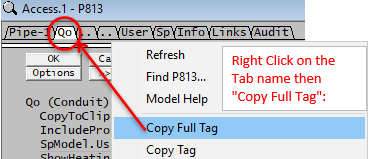Flow Statistics
Jump to navigation
Jump to search
Navigation: Models ➔ Statistical Models ➔ Flow Statistics
| Flow Statistics | General Statistics | Single Variable Histogram | Bivariate Statistics |
|---|
Introduction
This model is used in Dynamic Simulation only.
- The Flow Statistics unit operation can be used to collect statistical information of a FLOW variable.
- When copying the variable for the measured tag, please use Copying Access Window Tab Names only.
- For other variables, for example species flow rate, species concentration, temperature, Level of a tank and so on; use the General Statistics model.
- The Flow Statistics can be reset at Startup by selecting the Statistics tick box on the SysCAD Commands View | Solver Settings - Scenario Tab.
NOTE: User can also use the built in Statistics block in a pipe to collect flow information.
Data Sections
Summary of Data Sections
- FlowStats tab - Contains general information relating to the unit as well as a summary table of each individual statistical blocks.
- S1 tab - The Flow Stat blocks will be displayed here.
- Info tab - Contains general settings for the unit and allows the user to include documentation about the unit and create Hyperlinks to external documents.
Flow Statistics Page
Unit Type: FlowStats The first tab page in the access window will have this name.
| Tag (Long/Short) | Input / Calc | Description/Calculated Variables / Options |
| Tag | Display | This name tag may be modified with the change tag option. |
| Condition | Display | OK if no errors/warnings, otherwise lists errors/warnings. |
| ConditionCount | Display | The current number of errors/warnings. If condition is OK, returns 0. |
| GeneralDescription / GenDesc | Display | This is an automatically generated description for the unit. If the user has entered text in the 'EqpDesc' field on the Info tab (see below), this will be displayed here. If this field is blank, then SysCAD will display the UnitType or SubClass. |
| Requirements | ||
| On | Tick box | Enable or disable all of the independent Flow Stats Blocks. |
| The following message and field is visible when upgrading the project with existing Flow Stat Blocks from SysCAD 9.2 (or earlier) to SysCAD 9.3. Change numbering to start from 1 instead of 0. | ||
| ChangeNumbering | Button | Update Numbering to Start from 1 instead of 0. Only visible if the Flow Stat Blocks was added in SysCAD 9.2 or earlier version. NB: this may affect external tag references such as reports, PGM, please adjust the external references appropriately if updating the numbering. |
| Count | Input | The number of independent Statistics blocks required. This may be any number from 1 upwards. |
| Actions | ||
| Reset_All | Button | Resets all the data collected in the model. |
| Options | ||
| ShowOnePerPage | Tick Box | With this option selected, SysCAD will display each Flow Statistic block per tab page. If not selected, each page displays four Flow Statistic blocks. |
| Check Tags | Button | SysCAD will perform a check on the validity of the tags used. |
| Summary This shows a summary table with the following values for each individual Stats block in the unit. | ||
| Sx | Display | The Flow Stats block number |
| Time | Display | The elapsed time. |
| TotalMass / Mt | Display | The total mass. |
| MassFlowAvg / QmAvg | Display | The average mass flow over total time (including no flow time). |
| MeasTag | Display | The measured Flow Stats tag. |
| TimeNoFlow / TimeZero | Display | The total time where the unit has no flow. |
| OnQmAvg | Display | The average flow over time where unit is on (excluding no flow time). |
S1: Individual Flow Statistic Data Fields
Flow Statistic is displayed on the Sx pages.
- If "ShowOnePerPage" is NOT selected, then each page displays four Flow Statistic blocks.
- If "ShowOnePerPage" is selected, then each page displays one Flow Statistic block.
Adding this Model to a Project
Add to Configuration File
Sort either by DLL or Group:
| DLL: | ControlDyn.dll |
→ | Units/Links | → | Statistics: Flow | |
| or | Group: | General |
→ | Units/Links | → | Statistics: Flow |
See Model Selection for more information on adding models to the configuration file.
Insert into Project Flowsheet
| Insert Unit | → | Statistics | → | Flow |
See Insert Unit for general information on inserting units.