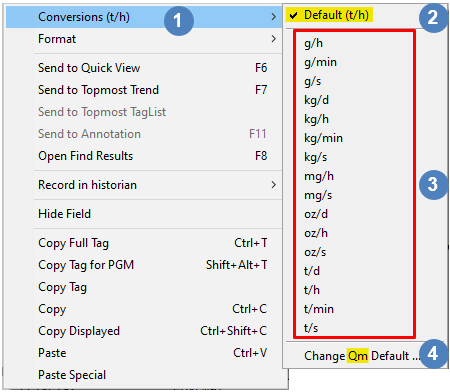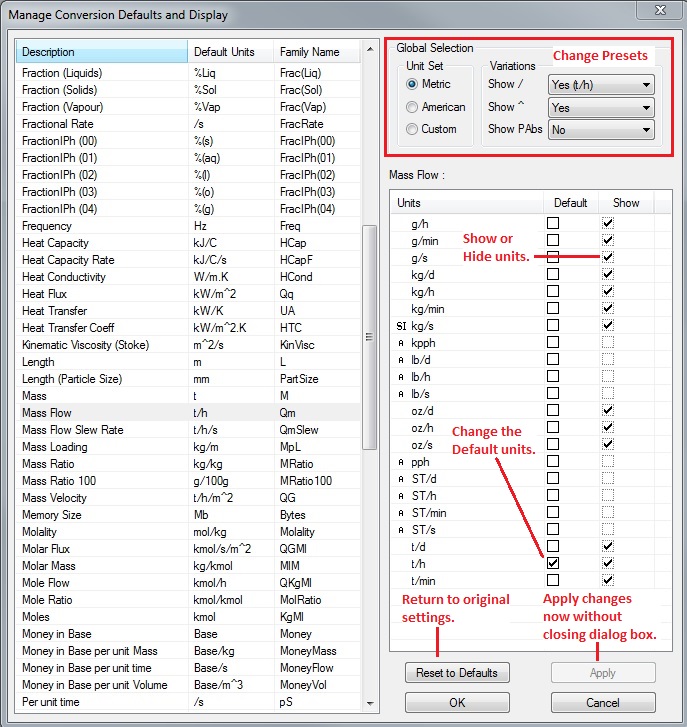Conversions
Navigation: User Guide ➔ Edit ➔ Conversions
| Conversions | Conversions Table | Conversion List Table |
|---|
Related Links: Adding User Defined Engineering Unit to SysCAD
Introduction
SysCAD primarily uses SI units in all the underlying data and calculations. However, there are a few units that differ from SI base units. Namely:
- kPa instead of Pa
- kW instead of W
- kJ instead of J (this is implicit with kW)
- kmol instead of mol
The user may display the values in a SysCAD project in the conversion units of their choice.
The first level of choice is if the units will be Metric or American units. Please note, the term 'American' is used since the units are all based on the US system, which in some cases (e.g. volume) is different from the 'Imperial' units. For example, gallons are US gallons and not Imperial gallons. The table of Conversion Factors shows how units are converted.
The default display is Metric, but the user may change this at any time. The user may also choose to display a mixture of Metric and American units, e.g. Mass Flow in metric tonne per hour (t/h) and Volume Flow in gallons per minute (gal/min).
The user may also set the default Conversion units for each individual Conversion type in a project. For example, the following default conversion units may be chosen for a project:
Type Default Conversion Unit Mass Flow t/h Temperature C Volume Flow m^3/h Pressure kPa
In this case, all mass flow fields will by default be displayed as t/h, volume flow fields as m^3/h, etc.
The user does have the ability to change the display for any individual mass flow field to another conversion unit. So, for example in a Gold project, where the default conversion unit for mass flow is t/h, the user may change the mass flow for the species Gold to oz/h while keeping all other mass flows using the default units of t/h.
Notes:
- The user may change the Conversions of individual data fields without affecting the Default Conversion units for that type.
- If the Default Conversion is changed, then all data fields that are using the Default Conversion will use the new Default. Data fields that do not use the Default Conversions will remain unchanged. So, in the example above, if the Default is changed from 't/h' to 'kg/h', other mass flow fields using the Default will change to kg/h, but the mass flow for the species Gold will remain as oz/h.
- The file containing the Conversion settings, i.e. user defined defaults, hidden conversions, etc. is called CnvDefaults.ini and is stored in the CfgFiles folder. The user may copy this file into the CfgFiles folder of other project groups to re-use their favourite settings.
- Conversions that are hidden from display or selection will still work correctly when used with tags in Trends, Reports, PGM Files, etc.
The user may also add their own customised conversion units to a project - please see Conversions Table.
You may also see a short video clip describing how to change the Conversion units at Introductory Tutorial - Manage Engineering Units .
Changing Conversion Units for a Data Field
- To change the conversion units for a data field, right click on the data field to see a list of valid engineering units
 .
.
- In the example shown, the Default conversion units of t/h
 are being used for the data field 'Qm'
are being used for the data field 'Qm'  , which is a Mass Flow field.
, which is a Mass Flow field.
- Click on any of the displayed Conversion units
 for this field, which will change the conversion units for the selected field, in this case Qm.
for this field, which will change the conversion units for the selected field, in this case Qm.
- This will only change the conversion units for the selected field.
- The Default conversion units for Mass flow fields will remain as t/h.
- Click on 'Change Default..' to open the Manage Conversion Defaults and Display dialog box. This will allow you to change the default units for the selected field or to show or hide some of the units that are displayed.
Manage Conversion Defaults and Display
| Command Path | Edit - Conversions - Manage Conversions... |
This command allows the user to do any of the following:
- Switch between displaying Metric or American units.
- Select options for displaying units without or without slashes (/), with or without carets (^) and pressure units with or without 'a' for absolute.
- Change the default units to be used for any or all variables.
- Show or Hide units used in the Metric or American groups.
- Reset the Conversions to the Default SysCAD settings.
- Apply the changes between Metric and American units immediately to the access windows without closing this dialog box.
Display Options
As mentioned in the list above, there are additional options to allow units with or without slashes (e.g. t/h vs tph), with or without carets (^) (e.g. m^3 vs m3) and with or without 'a' for absolute in pressure units (e.g. psia vs psi). For each of these variations, there are three options:
- Yes - only allow the units with the relevant character (e.g. t/h but not tph)
- No - only allow the units without the relevant character (e.g. tph but not t/h)
- Both - allow both types of units (e.g. t/h and tph)
If there is at least one example of these type of units in the currently selected Conversion Family, then the first instance will be shown in the dropdown list as a example. Note that these are global settings and will apply to all conversion families, not just the one currently being shown.
The Dialog box is shown below:
Use Metric Defaults
| Command Path | Edit - Conversions - Use Metric Defaults |
If this is ticked then the project will use the Metric conversion units. This means that the list of available Conversion units will be selected from the Metric group.
The units that are displayed in the Metric group and the default values may be changed at any time by the user - see Manage Conversion Defaults and Display.
Use American Defaults
| Command Path | Edit - Conversions - Use American Defaults |
If this is ticked then the project will use the American (US) conversion units. This means that the list of available Conversion units will be selected from the American group.
The units that are displayed in the American group and the default values may be changed at any time by the user - see Manage Conversion Defaults and Display.
Use Custom Defaults
| Command Path | Edit - Conversions - Use Custom Defaults |
If this is ticked then the project will use the Custom conversion units. This means user can select a preferred list of Conversion units to be used.
The units that are displayed in the custom group and the default values may be changed at any time by the user - see Manage Conversion Defaults and Display.
User Database
| Command Path | Edit - Conversions - User Database... |
When the command is activated, it searches for the Conversions.db3 file in the \SysCADxxx\BaseFileUser folder, and opens the Conversions dialog box.
- This table lists user defined conversions available in SysCAD, if no user engineering units are defined, this dialog box would be empty.
- The User Conversion Database will be global for all projects on the local machine.
User may use this dialog box to Add / Modify conversion unit. Please see Conversions Table for more information on how conversions are saved and used in SysCAD.
If the required new conversion unit is a common one, please send an email to [email protected] and we will likely add this to the hardwired list of conversion units within SysCAD.
Project Database
| Command Button | |
| Command Path | Edit - Conversions - Project Database... |
This command lets user to add/edit conversions local to the project group.
If a SysCAD project is not opened, it searches for the SysCAD.93.db3 file in the \SysCADxxx Projects\project group\cfgfiles folder.
Select the required database and press Open to edit the Conversions Table.
- If a SysCAD project is opened, it will open the Conversions Table directly.
- This table lists user defined conversions available in for the specified "project group", if no user engineering units are defined, this dialog box would be empty.
- The User SysCAD Database will be common for all projects under the specified "project group".
User may use this dialog box to Add / Modify conversion unit. Please see Conversions Table for more information on how conversions are saved and used in SysCAD.
If the required new conversion unit is a common one, please send an email to [email protected] and we will likely add this to the hardwired list of conversion units within SysCAD.