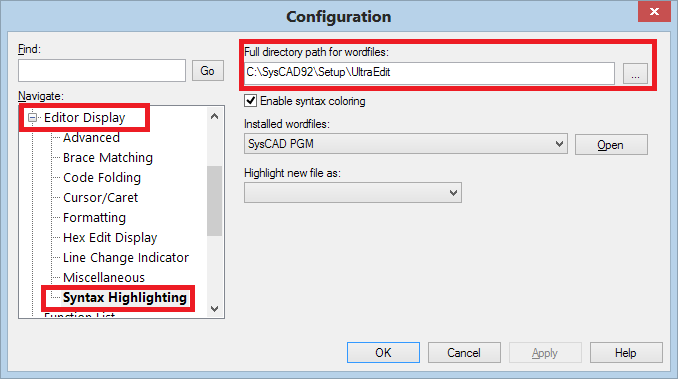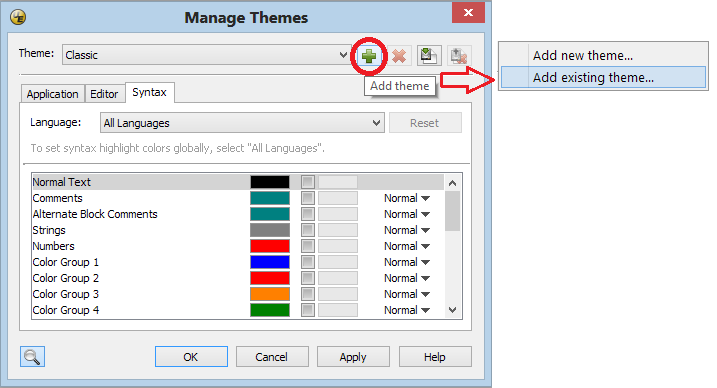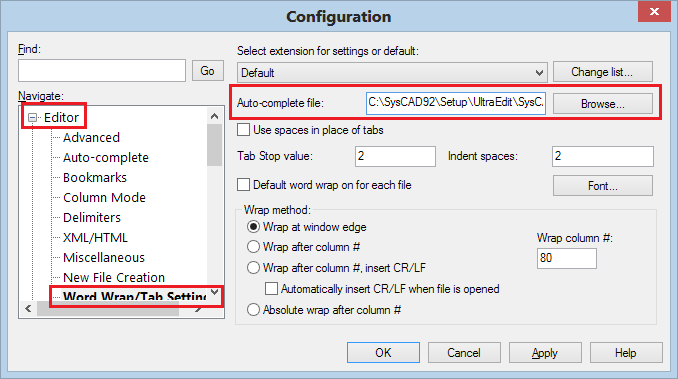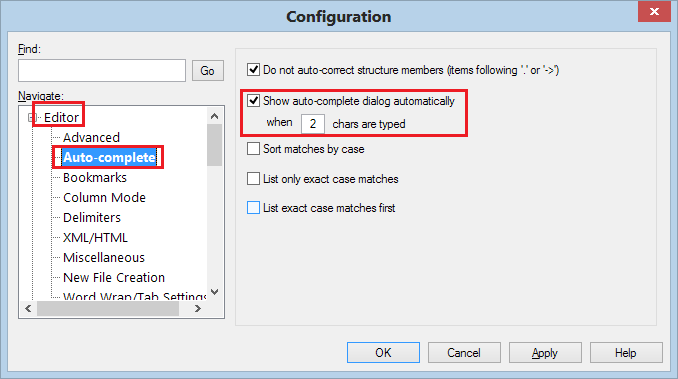Using UltraEdit
Navigation: User Guide ➔ Editors and Utilities ➔ UltraEdit
Related Links: PGM Introduction
Introduction
This page outlines brief instructions on how to setup UltraEdit as text editor for SysCAD use. Syntax highlighting has been added for PGM, MP, RCT as well as Archive report configuration files (SAC files).
NB: This help page was documented for UltraEdit v20.00 (2013-09-04), newer versions of UltraEdit may look different.
Installing UltraEdit
Please visit the UltraEdit website (http://www.ultraedit.com/) for purchase and download of the software.
Once installed, use the files provided in the SysCADxxx\Setup\UltraEdit folder to configure
- Syntax Highlighting (files provided are: Syntax definition file + Theme colour file)
- Auto Complete (keyword list for PGM and MP file type)
Setting up UltraEdit
Part 1) Loading in the Syntax Definition file
- Start UltraEdit
- From the Advanced Menu command, select configuration;
- On the left hand Navigate menu, scroll down to Editor Display - Syntax Highlighting;
- Use the (... button) to browse for the syntax definition wordfile, the predefined SysCAD wordfile (SysCAD.uew) can be found in C:\SysCADxxx\Setup\UltraEdit folder;
- Tick the Enable Syntax colouring box.
- Close and restart UltraEdit for the changes to take effect.
Part 2) Loading in the Theme colour file
NB: The theme colour is a feature introduced in Ultra Edit V20. If using older versions of Ultra Edit, please skip this step.
- From the View Menu command, select Themes - Manage Themes...;
- Press the Green Plus Icon to add theme - Select Add Existing Theme
- Browse for the Theme colour file. The predefined SysCAD Theme (SysCAD UltraEdit.ue-theme) can be found in C:\SysCADxxx\Setup\UltraEdit folder;
Part 3) Loading in the Auto-complete Definition file
- From the Advanced Menu command, select configuration;
- On the left hand Navigate menu, scroll down to Editor - Word Wrap/Tab Settings;
- Use the Browse Button to locate the Auto-Complete File. The predefined SysCAD PGM auto-complete file (SysCAD PGM.xml) can be found in C:\SysCADxxx\Setup\UltraEdit folder;
Part 4) Auto-Complete option and trigger
- From the Advanced Menu command, select configuration;
- On the left hand Navigate menu, scroll down to Editor - Auto-complete;
- Select/deselect options as required.
Part 5) Restart UltraEdit
This maybe required as the definition file is only loaded when the editor is started.
Configuring SysCAD to use UltraEdit
In SysCAD, from menu Tools | General Options on the “Global” Tab page, use the file browse button next to the Text Editor field to browse for UltraEdit.
(Example folder location: C:\Program Files (x86)\IDM Computer Solutions\UltraEdit\Uedit32.exe)
Once this is done, the next time you press the Edit_PGM or Edit Archive button in SysCAD, UltraEdit will start up.