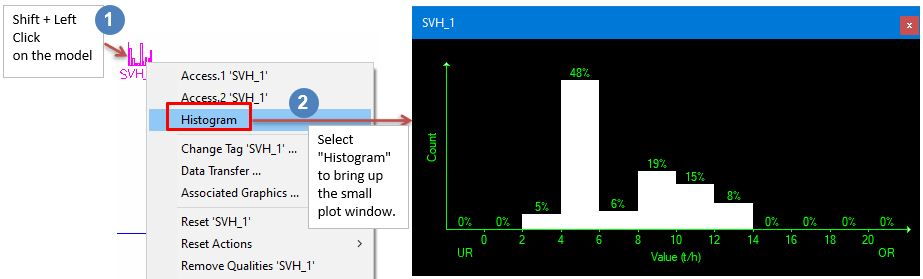Single Variable Histogram
Navigation: Models ➔ Statistical Models ➔ Single Variable Histogram
| Flow Statistics | General Statistics | Single Variable Histogram | Bivariate Statistics |
|---|
General Description
This model is used in Dynamic Simulation only.
The Single Variable Histogram can be used to calculate and display statistical information about one variable.
- The Histogram graphic can be displayed by holding down the shift key and left mouse clicking on the Single Variable Histogram graphical symbol.
- From the menu, select "Histogram" and place on the flowsheet. See example below:
Data Sections
The default sections and variable names are described in detail in the following tables. The default Single Variable Histogram access window consists of 2 sections. This number may increase or decrease, based on user configuration.
Summary of Data Sections
- SingleVarStats tab - Contains general information relating to the unit.
- Histogram tab - The second tab has data related to displaying the data in a histogram.
- Info tab - Contains general settings for the unit and allows the user to include documentation about the unit and create Hyperlinks to external documents.
Single Variable Histogram Page
Unit Type: SingleVarStats - The first tab page in the access window will have this name.
| Tag (Long/Short) | Input / Calc | Description/Calculated Variables / Options |
| Tag | Display | This name tag may be modified with the change tag option. |
| Condition | Display | OK if no errors/warnings, otherwise lists errors/warnings. |
| ConditionCount | Display | The current number of errors/warnings. If condition is OK, returns 0. |
| GeneralDescription / GenDesc | Display | This is an automatically generated description for the unit. If the user has entered text in the 'EqpDesc' field on the Info tab (see below), this will be displayed here. If this field is blank, then SysCAD will display the UnitType or SubClass. |
| Requirements | ||
| On | Tick box | When ticked, the model will log data and perform calculations. |
| StatTag | Input | The tag which will be logged, graphed and calculations performed on its values. |
| Reset | Button | This will reset the calculations and histogram. |
| Histogram_Minimum / HistoMin | Input | The minimum value to be shown on the histogram. Any values lower than this will be shown as a single bar on the histogram. |
| Histogram_Maximum / HistoMax | Input | The maximum value to be shown on the histogram. Any values higher than this will be shown as a single bar on the histogram. |
| Histogram_Buckets / HistoCount | Input | The number of intervals to be shown on the histogram. This excludes the bar for values which are under the specified minimum and the bar for values which are over the specified maximum. |
| Graph_Units | List | The units to be used on the histogram. This list will change depending on the tag chosen for StatTag. |
| Average / Avg | Calc | The average of the logged values of the specified tag since the model was last reset. |
| Standard_Deviation / StdDev | Calc | The standard deviation of the logged values of the specified tag since the model was last reset. |
| Minimum / Min | Output | The minimum value of the specified tag since the model was last reset. |
| Maximum / Max | Output | The maximum value of the specified tag since the model was last reset. |
| Number_Of_Records / N | Output | The number of values of the specified tag logged since the model was last reset. |
Histogram tab
The Histogram tab page provides a list of the values used to create the histogram.
| Tag (Long/Short) | Input / Calc | Description/Calculated Variables / Options |
| RecordsSinceHistoReset / RSHR | Output | The number of values (records) of the specified tag logged since the model (histogram) was last reset. |
| Buckets.[Bucket Number]... | ||
| The buckets are simply the intervals on the histogram. The number of buckets = Histogram_Buckets + 2 | ||
| Count | Output | The number of values which fit into this bucket/interval. |
Note: If the value of the stattag is not a number (NAN) (shown as a "*"), then this will be counted as outside the range and put into the last bucket/interval.
Adding this Model to a Project
Add to Configuration File
Sort either by DLL or Group:
| DLL: | ControlDyn.dll |
→ | Units/Links | → | Statistics: Single Variable Histogram | |
| or | Group: | General |
→ | Units/Links | → | Statistics: Single Variable Histogram |
See Model Selection for more information on adding models to the configuration file.
Insert into Project Flowsheet
| Insert Unit | → | Statistics | → | Single Variable Histogram |
See Insert Unit for general information on inserting units.