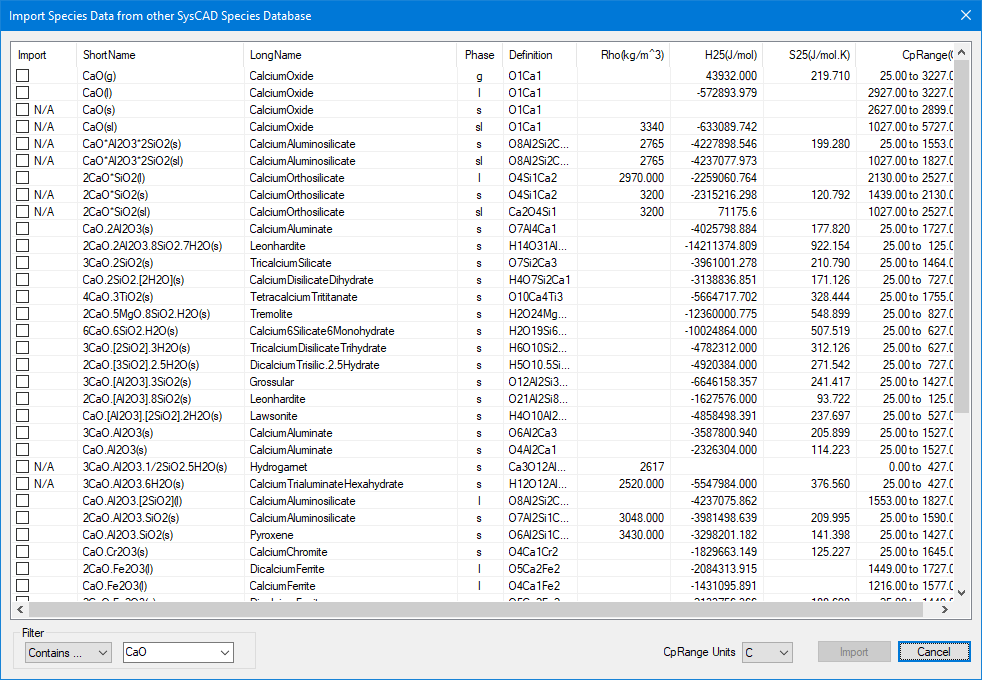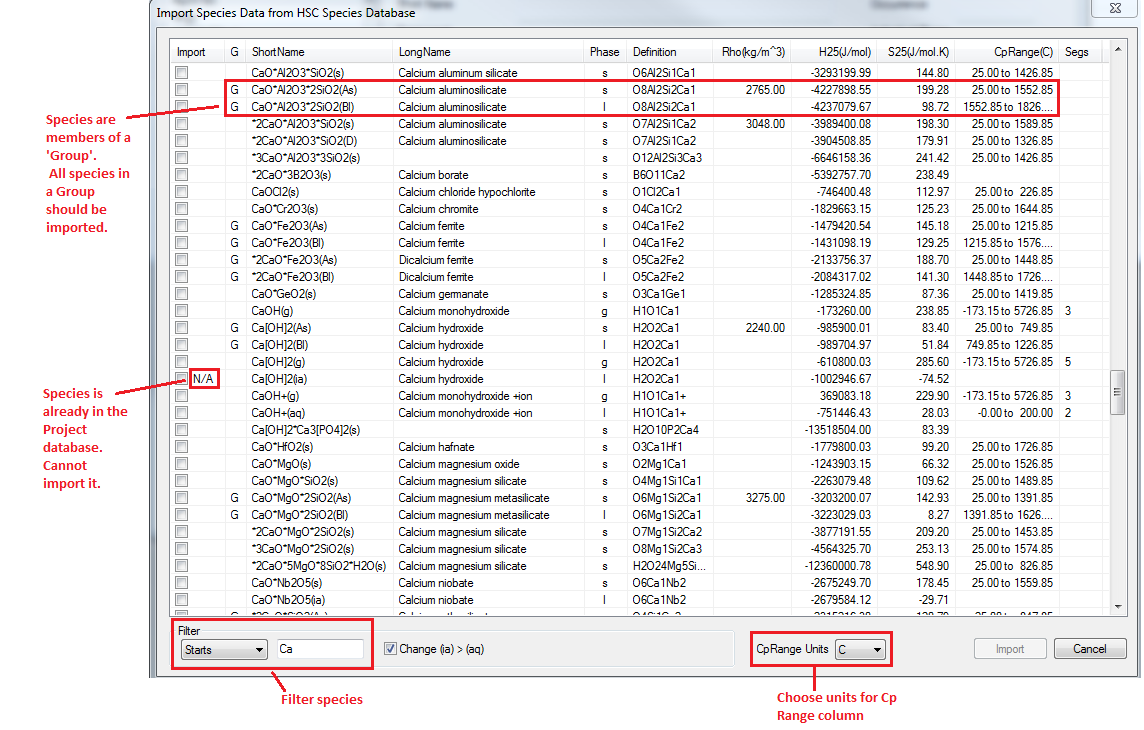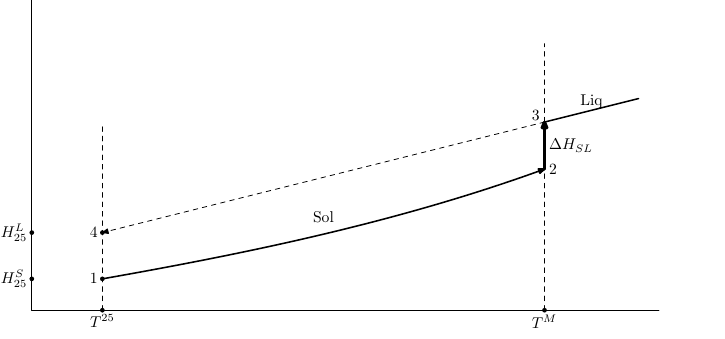Importing Species into User Species Database
Jump to navigation
Jump to search
Navigation: User Guide ➔ Species Database ➔ Importing Species Data
| Main | Editing User Species Database | Species Database Data Table - Theory and Equations | Viewing Properties | |||||||||
|---|---|---|---|---|---|---|---|---|---|---|---|---|
| Species Database | Editing User Species Database | Importing data into Species Database | Species Table | Heat of Formation and Entropy | Density | Specific Heat (Cp) | Phase Change (solubility) | BPE & Acid/Base Ka/b | Vapour Properties | Transport Properties | Viewing Species Properties | Species Properties Reports |
Introduction
While editing the user SysCAD species database, (SysCAD.93.db3 file under the "project group"\cfgfiles folder), user may add new species by using one of the following methods:
- Manually, using the Add or Copy buttons
- By importing from the default SysCAD species database ("SysCADxxx\Basefiles\Default.93.db3)
- By importing from other user SysCAD species database ("another SysCAD project group"\cfgfiles folder)
- By importing from Commercially available Species database (purchased separately from other suppliers).
- Currently, the species database provided with HSC Chemistry by Outotec (previously Outokumpu) can be imported into SysCAD.
- To use this Import from HSC feature you do not need to load or run HSC, but you must have access to an installed copy of HSC Chemistry for Windows with a valid license.
- For more information on the Licensed Software HSC Chemistry from Outotec, contact your local distributor or Outotec Research directly (www.outotec.com/HSC).
Importing Species from other SysCAD Database
User can import species data from other SysCAD databases, this include:
- Default SysCAD species database ("SysCADxxx\Basefiles\Default.93.db3)
- SysCAD User species database ("another SysCAD project group"\cfgfiles folder)
Data may be imported from other SysCAD Species Tables using the SysCAD Button in the Import section from the edit species database window.
- push the SysCAD button,
- navigate to the required database location and select the database.
- This will open the "Import Species Data from other SysCAD Species Database" window.
- To import new chemical species, click in the Import box on the left and a tick will appear.
- Species with a N/A next to the Import box already exist in the destination database and cannot be imported.
- You may filter the species by using the Filter at the bottom of the dialogue box. The available options are:
- None: All species in the database will be displayed.
- Starts: Select this and then enter in the Element of interest into the Right Hand window and the list will only display species starting with the selected element. In the above example, we have selected Ca (Calcium) and only those species starting with Ca are displayed. You may refine the filter beyond just the first element, e.g. if you enter Ca2Fe, then the list of species displayed is considerably shorter.
- Contains: Select this then type in the Element of interest into the Right Hand window and the list will display all species that include the selected element. If in the above example we used Contains instead of Starts, the list of species would have been much longer, and included species such as Al2Ca(s), KCaCl3(s), etc.
- When user has selected the required species, press the Import button to import these species.
- The import button is shown with the import total, for example if user has select 5 species, then the Import button will display Import(5).
Importing Species from HSC Database
Data may be imported from HSC Species Database using the HSC Button in the Import section from the edit species database window.
NOTES:
- In Build 138 or earlier, the import HSC database function is only available for older format HSC databases (*.hsc files), it does not support new newer HSC databases (.hsc8 files). For the newer version of HSC, the data needs to be entered manually in SysCAD.
- In Build 139 and later, new import functionality has been added for HSC8 and newer. To use the new import functionality, the HSC COM interface is required. This requires user to have a licensed working copy of HSC installed. If not, the connect to HSC COM Interface fails, and user cannot import from HSC directly.
- To import new chemical species, click in the Import box on the left and a tick will appear.
- You can select single or multiple species before pressing Import to proceed.
- Species with a N/A next to the Import box already exist in the destination database and cannot be imported.
- You may filter the species by using the Filter at the bottom of the dialogue box. The available options are:
- None: All species in the database will be displayed.
- Starts: Select this and then enter in the Element of interest into the Right Hand window and the list will only display species starting with the selected element. In the above example, we have selected Ca (Calcium) and only those species starting with Ca are displayed. You may refine the filter beyond just the first element, e.g. if you enter Ca2Fe, then the list of species displayed is considerably shorter.
- Contains: Select this then type in the Element of interest into the Right Hand window and the list will display all species that include the selected element. If in the above example we used Contains instead of Starts, the list of species would have been much longer, and included species such as Al2Ca(s), KCaCl3(s), etc.
- When importing from HSC, SysCAD displays some individual species as part of a Group, indicated by the letter 'G' next to the import box. This is for the case of species with multiple distinct phases with different temperature ranges, Heats of Transformation (Ht) between phases and Heat Capacity (Cp) data for each range. In these cases:
- It is recommended, but not essential, that all species in a group are imported together. If the user omits any member of the group from the import, they will see a message window when they click on Import:
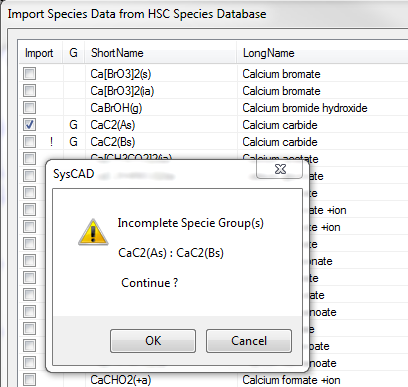
- You can either click on 'Cancel' and then select all members of the group, or continue and only import the selected species.
- The Section below describes how SysCAD calculates the Heat of Formation for each species in this case.
- When user has selected the required species, press the Import button to import these species.
- The import button is shown with the import total, for example if user has select 5 species, then the Import button will display Import(5).
Importing Species with Phase Change From HSC
Species with Heat of Transformation
- The SysCAD species database requires the Hf for each phase and NOT the Ht, as given in the HSC database. The automatic import from HSC to SysCAD manages this as follows:
- For the first phase, SysCAD imports the Heat of Formation at 25°C.
- For subsequent phases, SysCAD will calculate (internally) the enthalpy of the species at the starting temperature using the Hf, Ht and Cp data provided by HSC. SysCAD will then calculate for that particular temperature range what the Hf at 25°C needs to be in order to get back to this enthalpy at the starting temperature, using the Cp data for this temperature range only. This will most likely result in SysCAD importing a different Hf for each temperature range. Thus the enthalpy shown by SysCAD outside the specified temperature range may not be strictly correct, but within the specified temperature range, the enthalpy calculated by SysCAD will be correct.
- For example, the following data is shown in the HSC database for SiO2:
Species Phase Ts (K) Te (K) H (J/mol) a b c d Comment SiO2 AAs 298.15 847 -910857 58.082 -0.033 -14.259 28.221 In this case H is the Hf at 25 °C for SiO2(AAs). SiO2 BBs 847 1079 728 58.873 10.071 0.117 0 Here the H value is the Ht between SiO2(AAs) -> SiO2(BBs) at 847K.
- The HSC_Cp equations are in the format of (T is in Kelvin, Cp is J/(mol.K)):
- [math]\displaystyle{ C_p = a + b.10^{-3}*T + \cfrac{c.10^5}{T^2} + d.10^{-6}*T^2 }[/math]
- For the first phase, SysCAD will import the value of -910857 J/mol for the Heat of Formation at 25°C (298.15K).
- For the second phase, SysCAD will first calculate the enthalpy at the starting temperature (Ts) of 847K, using the relationship:
- [math]\displaystyle{ H (Ts) = Hf (298.15K) + Ht + \int\limits_{298.15}^{Ts} \; Cp . dT }[/math]
- H (847K) = -910857 + 728 + 34236 = -875893 J/mol, using the Cp data for the first temperature range.
- SysCAD will then calculate what the Hf at 25°C needs to be in order to get back to this enthalpy at the starting temperature, using the Cp data for this temperature range only. This means that it will used a fixed Cp calculated at Ts.
- [math]\displaystyle{ C_p (847K) = 58.873 + 10.071.10^{-3}*847 + \cfrac{0.117.10^5}{847^2} + 0.10^{-6} \, * \, 847^2 = 67.42 J/(mol.K) }[/math]
- Thus for the second phase, Hf (298.15K) = H (847K) - Cp * (Ts - 298.15) = -875893 - (67.42 * (847-298.15)) = -912896 J/mol.
- For a general case with a solid and liquid phase, we determine a liquid H25 as follows:
- Start with the solid H25
- Determine Hs(Tm), the enthalpy at the melting point by integrating the solid Cp curve
- Determine Hl(Tm) by adding the heat of fusion
- Determine H25 for the liquid as Hl(Tm)-(Tm-25)Cp(Tm)
- A value for S25 is determined by a similar procedure
Species with no Heat of Transformation
- Some species in the HSC database has a number of 'phases', each with a distinct Cp equation. However, there is no heat of transition between these phases.
- In these cases, SysCAD will import these as a single species with multiple Cp equations.
- The number of Cp equations is displayed in the Import Dialogue box on the right hand side under Segs.