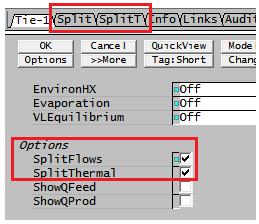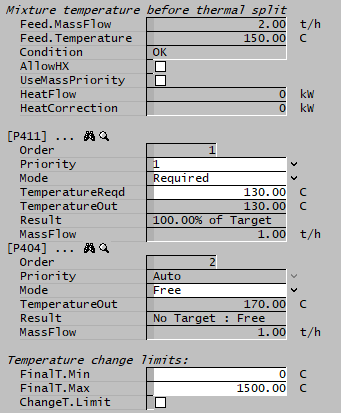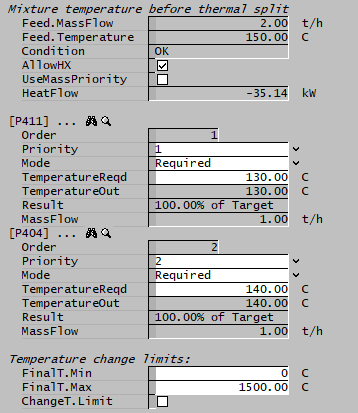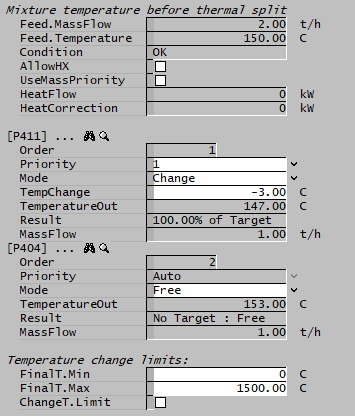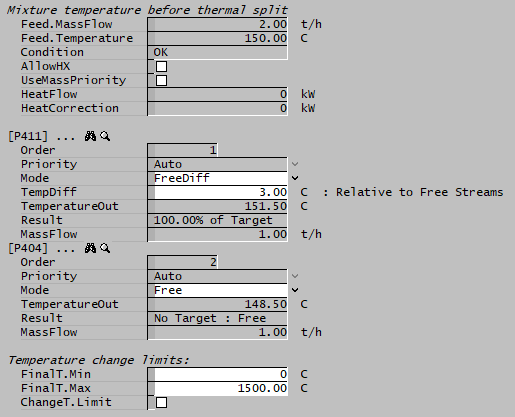Split Thermal (SplitT)
Navigation: Models ➔ Sub-Models ➔ Split Thermal (SplitT)
| Split Material Flow | Split Thermal (Requires SplitFlow = On) | |
|---|---|---|
| Split Flows (Split) | SplitFlow - General Operation | Split Thermal (SplitT) |
General Description
This sub-model allows the user to specify different temperatures for the outlet streams from a unit. Units that may have SplitT enabled are currently the Tank or Tie. The user may either:
- Specify the temperatures for all outlet streams and allow SysCAD to Add/Remove heat to satisfy the requirements OR
- Specify n-1 streams to allow the last stream be the balance of the total energy to ensure a conservation of energy across the unit operation.
Note:
The SplitFlows option MUST be selected before the SplitThermal, option is available to the user.
Adding Split Thermal (SplitT) to a Unit
The SplitT is enabled in a unit when the user enables the tickbox for SplitThermal under Options as shown below:
A new Tab page becomes visible, SplitT, that the user can then configure to adjust the outgoing stream temperatures from the unit.
Options
The user may specify a number of different methods for setting the temperature in the exiting streams. Some Examples are shown on the bottom of the page.
- Required
- The user sets the actual required temperature in the outgoing stream.
- Change
- The Change value is the difference between the exiting stream temperature and the Feed temperature to the SplitT block, i.e. the actual temperature within the unit.
- The temperature difference may be limited if ChangeT.Limit is enabled.
- FreeDiff
- The User may set a temperature difference for the selected outlet stream to the streams that are set at Free.
- The temperature difference may be limited if ChangeT.Limit is enabled.
- Free
- This is the default option. It does not allow the user to set the value of the exiting stream. Therefore, if all streams remain in the default mode, they will leave the unit at the same temperature as the unit temperature.
- AllowHX
- If AllowHX is enabled, then the user may set the values for ALL of the exiting streams, as SysCAD will either add or remove energy from the unit to maintain an energy balance. The values for each stream may be any value.
- If AllowHX is NOT enabled, then the user may set the values for N - 1 exiting streams, where N is the total number of exiting streams. SysCAD will then adjust the temperature of the Nth stream to maintain an energy balance. The values for each stream may be any value.
- In Build 139.31388 or later, the user can set values for ALL of the exiting streams, even if the AllowHX option has NOT been enabled. If the specifications are not able to be achieved, then the amount of energy that would need to be added or removed in order to achieve the temperatures specified by the user will be displayed.
- User may set the value for only a single stream, if required, and the other streams will then all be at the same (different) temperature.
Data Sections
The Split Thermal (SplitT) tab page can be used to specify how heat is distributed with the streams.
| Tag (Long/Short) | Input/Calc | Description |
|---|---|---|
| Mixture temperature before thermal split | ||
| Feed.MassFlow / Qm | Feedback | Only available in Build 139.31388 or later. The mass flow of the mixture before splitting of streams. |
| Feed.Temperature / T | Feedback | The temperature of the mixture before splitting of streams - this is the temperature in the unit. |
| Condition | Feedback | OK if no errors, otherwise displays error message. |
| AllowHX | Tickbox | Selecting this option allows the user to specify temperatures for all outgoing streams. SysCAD will add or remove energy to conserve the energy across the unit operation. Any energy added/removed will be shown on the HeatFlow field. |
| UseSplitFlowsPriority | Tickbox | Only available in Build 139.31424 or later. If selected, the order of streams on the SplitT page will match the order on the Split page. If not selected, then the user will be able to set the priorities for each stream on the SplitT page, independent of the order on the Split page. |
| HeatFlow | FeedBack | In older builds, this was only visible when the AllowHX option had been enabled. This shows the amount of energy added or removed in order to achieve the temperatures specified by the user. |
| HeatCorrection | FeedBack | Only available in Build 139.31388 or later. Only visible when the AllowHX option has NOT been enabled. This shows the amount of energy that would need to be added or removed in order to achieve the temperatures specified by the user. This will only be non-zero if the required temperatures can not be achieved. |
| TIOs.[stream name]... | ||
| Order | FeedBack | This can be changed using the Priority field (if available). |
| Priority | List | This is used to change the order of the output streams if the Required or Change modes are selected. In Build 139.31388 or later, it is only available if the UseSplitFlowsPriority option has NOT been enabled. |
| Mode (See Options and Examples for more info) |
Required | The user may specify the required temperature of the outlet stream. This temperature may be limited by the temperature change limits specified. |
| Change | The user may specify the required temperature change for the outlet stream. This temperature may be limited by the temperature change limits specified. | |
| FreeDiff | The user can set a temperature difference for the selected outlet stream to the streams that are set at Free. For example, if the unit operation has two outlet streams, stream 1 is set at FreeDiff = 10, stream 2 is set at Free, then Stream 1 will be 10 degrees hotter than stream 2 when solved. This temperature may be limited by the temperature change limits specified. | |
| Free | The user may not specify any outlet temperature requirements, SysCAD will determine the outlet temperature. If Free is used for all streams then all streams will have the same outlet temperature (same behaviour as when SplitT model is not used at all). | |
| TemperatureReqd / T_Reqd | Input | This is visible with mode set to Required, use this to specify the stream outlet temperature. |
| TempChange | Input | This is visible with mode set to Change, use this to specify the stream outlet temperature change. |
| TempDiff | Input | This is visible with mode set to FreeDiff, use this to specify the stream outlet temperature difference for the current stream and the streams that are set at Free. |
| TemperatureOut / To | FeedBack | This is the outlet temperature for the stream. |
| Result | FeedBack | This shows whether the user specified temperature conditions have been achieved. NOTE: Fraction of the target is based on required temperature change that has been achieved. |
| Achieved | FeedBack | This shows the fraction of the required temperature change that has been achieved. |
| MassFlow / Qm | Feedback | Only available in Build 139.31388 or later. The mass flow of the stream, after the split logic has been applied. |
| Temperature change limits: | ||
| FinalT.Min | Input | The minimum temperature of the mixture leaving the unit operation. If the balance stream temperature falls below this minimum when the AllowHX option is ticked, heat will be added to make it up to the minimum temperature. If AllowHX option is not selected, all outlet stream temperatures will be adjusted to keep a balance of heat. |
| FinalT.Max | Input | The maximum temperature of the mixture leaving the unit operation. If the balance stream temperature is above this maximum when the AllowHX option is ticked, heat will be removed to limit it to the maximum temperature. If AllowHX option is not selected, all outlet stream temperatures will be adjusted to keep a balance of heat. |
| ChangeT.Limit | Tickbox | Selecting this option allows the user to specify temperature limits for all outgoing streams. If AllowHX option is selected, SysCAD will add or remove heat to conserve the energy across the unit operation. Any energy added/removed will be shown on the PowerInput field. |
| ChangeT.MaxDrop | Input | Only visible if ChangeT.Limit is enabled. This is the maximum amount that any stream be below the Feed temperature of the SplitT block. |
| ChangeT.MaxRise | Input | Only visible if ChangeT.Limit is enabled. This is the maximum amount that any stream be above the Feed temperature of the SplitT block. |