File Transfers (Basecamp)
Jump to navigation
Jump to search
Navigation: User Guide ➔ Getting Started ➔ File Transfers (Basecamp)
Introduction
There are typically two types of downloading that SysCAD users routinely perform.
- Downloading SysCAD Software and updates https://www.syscad.net/ and
- Sharing projects and related files on the Basecamp file sharing site, https://syscad-users.basecamphq.com/login
- These two sites have different login and passwords.
This page is for Basecamp File Sharing Site.
SysCAD clients have access to our Basecamp file sharing site,
WEB ADDRESS: https://syscad-users.basecamphq.com/login
The Basecamp site allows SysCAD projects and other related files to be uploaded and downloaded by SysCAD support Team and SysCAD users.
Each SysCAD user has their own unique login to the Basecamp site for file sharing, which is different to their SysCAD.net login for software download.
Upload Files
To upload files:
- Login to Basecamp
- Select the project you wish to upload to (some users have access to multiple projects)
- From the Overview tab page, select
 on the right hand side, or from the Files tab page, press the
on the right hand side, or from the Files tab page, press the 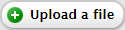 button on the right hand side.
button on the right hand side.
- Press the
 button to browse for the first file to be downloaded. Once you have selected the file, press Open.
button to browse for the first file to be downloaded. Once you have selected the file, press Open. - Select the file category from the drop-down list (Documents, Project or Software)
- Describe the file to be uploaded
- Repeat steps 4-6 until all files to be uploaded have been chosen.
- Tick the boxes next to the people you wish to be notified that these files have been uploaded. Include "Support" if uploading a project for SysCAD support purposes.
- Press the
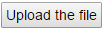 button to commence the upload. Do not sign out of Basecamp until the upload is complete.
button to commence the upload. Do not sign out of Basecamp until the upload is complete.
Download Files
To download files:
- Click on the link in the email you received and you will be requested to login to Basecamp. Once you have logged in, the download will commence.
- Do not close your browser until the download is complete.
Alternatively, if you didn't receive an email:
- Login to Basecamp
- Select the project you wish to download from (some users have access to multiple projects)
- From the Overview tab page, select file you wish to download. The download will commence.
- Repeat step 3 until all files to be downloaded have been chosen.
- Do not sign out of Basecamp until all downloads are complete.
