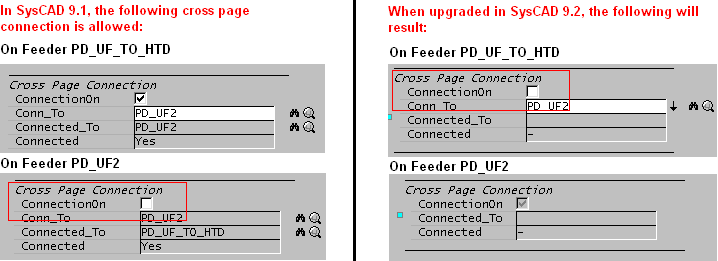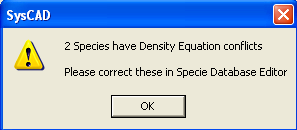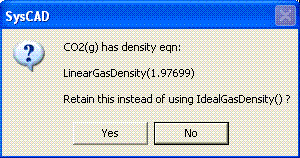Upgrade to SysCAD 9.2
Navigation: User Guide ➔ Upgrading Projects ➔ Upgrade to SysCAD 9.2
Related Links: SysCAD 9.2 Release Notes, Upgrading Builds
Introduction
In the majority of cases, a project from SysCAD 9.1 will upgrade relatively smoothly to SysCAD 9.2. It is preferable to upgrade from a recent version of SysCAD 9.1 (e.g. Build 127) to SysCAD 9.2.
For projects in a very old version of SysCAD it is recommended that a user upgrades projects in a step wise fashion. For example, if the user currently has SysCAD 8.2 project, then it is advisable to upgrade to SysCAD 9.0, then to SysCAD 9.1 before finally upgrading to SysCAD 9.2.
For a full list of differences between SysCAD 9.1 and SysCAD 9.2, please refer to SysCAD 9.2 Release Notes.
Installing SysCAD 9.2
- Install SysCAD 9.2. This should be installed to a new location, by default this will be \SysCAD92. Note that administrator rights are required to install this correctly.
- The installation will install an updated Crypkey license Service.
- Users of network licenses, will need to install the updated Crypkey service on the license server.
- The installation includes an install of the latest "Microsoft Visual C++ 2008 SP1 Redistributable Package".
- SysCAD 9.2 requires .Net Framework 2.0 or newer.
SysCAD 9.2 License
For users who do not already have a 9.2 license:
- As part of the install SysCAD will create a folder called \SysCAD92\License. This is the default location for the SysCAD license.
- After installation, you must send the SysCAD 9.2 License Authorisation code to Kenwalt to obtain a new 9.2 license. This may be an extra short term license to allow testing of SysCAD 9.2 before formally upgrading.
- Once you have acquired a new license key from Kenwalt, the project upgrade process can begin.
- For a limited time, a user can point the SysCAD 9.2 to a SysCAD 9.1 license after they have copied the file crp32002.ngn from SysCAD92\License to their SysCAD 9.1 licence folder (e.g. SysCAD91\License). Exit and restart SysCAD after copying this file.
License transfer:
- A SysCAD 9.1 license can not be transferred to a SysCAD 9.2 license folder.
- A SysCAD 9.2 license can not be transferred to a SysCAD 9.1 license folder.
Recommended Project Upgrade Procedure
Step 1 - Backup
Create a backup of your entire project folder, including the CfgFiles folder. (This is VERY important, as you may wish to return to using 9.1, to compare results and configuration with the upgraded project in SysCAD 9.2.)
Step 2 - Edit Configuration File
Start SysCAD 9.2 and go to Edit Project Configuration and edit the project configuration file. Ensure that the species list is as required.
The configuration file in SysCAD 9.2 has a number of new features. One of these new features is the automatic sorting of species.
All upgraded projects will automatically have their specie list displayed as follows:
- Species will be displayed in the order -
- Solids,
- Liquids,
- Gases
- Individual phases, such as Organic, Molten, etc., will be grouped together.
- The exception to this rule is for aqueous and liquid species, which will be displayed as one group.
- Species within each phase and individual phase will be displayed in alphabetical order, with H2O(l) always as the first liquid specie and H2O(g) as the first gaseous specie.
If you wish to change the specie display, do the following:
- Edit the Configuration File
- Go to step 2 of the configuration edit and go to the Species tab
- You will see a drop down list in the top right hand corner called Order. By default this will display SLG
- You may change this to any of the 3 default order groups, or you may choose your own display method by selecting Custom.
Step 3 - Resolve Database Issues
Resolve all specie database issues, if there are any by editing the specie database:
- The user may click on the Edit SpecieDB button on the 'Project Configuration' dialog box, or
- Go to Edit - Specie Database and then browse for the required specie database.
Common Database Upgrade Issues
Gases
The most common problem when upgrading a specie database from 9.1 to 9.2 will involve gases:
- Previously in SysCAD 9.1 the user could override the gas density in the specie database with the Ideal Gas setting in the configuration file. This functionality has been disabled in SysCAD 9.2 as it caused confusion, the gas specie density method is now defined in the specie database only.
- If the upgrade process (either during project or configuration file load) detects this override on any gas specie was present, then it requires the user to resolve the conflict between the fixed gas density in the specie database and the Ideal Gas override in the configuration file. The user will receive a message similar to the following:
- The user should then Edit the Species Database to resolve the conflict. Upon opening the database the user will receive a message similar to the following:
- If the user wishes to retain the constant gas density value in the specie database, then they must click on the 'Yes' button.
- To delete the constant gas density value in the specie database and replace it will the Ideal Gas Density equation, click on the 'No' button. Generally, this is the recommended option.
Heat Capacity of Zero
SysCAD 9.2 will not allow the user to specify a heat capacity of zero. The user will have to update the values in the database. Options are:
- Find an appropriate Cp constant value or equation and enter into the database
- Leave the Cp field blank. In this case SysCAD will assume a value and inform the user of the assumption made on loading the project. NOTE: If the species is used in any reactions and the heat of reaction override is not used, then the user will receive a warning that they have "Bad Cp" data.
Sulfuric Acid
- SysCAD will discard any existing data for liquid and aqueous sulfuric acid in a SysCAD 9.1 database and replace it with the default SysCAD data. You may choose to overwrite the default data with your own data after the upgrade step.
- ALL SysCAD 9.2 databases will contain both liquid and aqueous sulfuric acid. However, they will only be available in a project if the user has added them to the configuration file. SysCAD will expect either both H2SO4(l) and H2SO4(aq) in the configuration file or neither. Therefore, if you had only one of these species in your project, then SysCAD will automatically add the other specie.
Step 4 - Open Project (Part a)
Open the project. Do not save the project.
Review the warnings and error messages. Many of the messages will be related to the project upgrade, so you may need to scroll past these to look for errors and warnings related to the project load.
BEFORE saving the projects you will want to resolve any errors related to loading referenced files.
The first important error to look out for is any PGM files that fail to load. The errors in the PGM code that prevent a PGM load must be resolved first. If the project is saved without correcting these then the state (values) of the pgm variables may be lost. The best aproach is to resolve PGM load errors, exit SysCAD without saving the project, then reload the project.
There may be other errors loading reaction files or the specie database that can be resolved at this time.
During this step you are fixing any errors in external files. You are not changing or fixing anything in the project yet so you do not need to save the project. Close the project and reload as often as may be required.
Step 4 - Open Project (Part b)
Open the project again and then carry out a Save Project As command and select a new project name.
Continue reviewing warnings and errors, making the required corrections. Many of the potential issues are described in the sections below. Save and reload the project as often as may be required.
Step 5 - Solve the Project
Once (a) the configuration file, specie database & project have been upgraded; (b) the project saved to a new name; and (c) all important load errors and warnings have been resolved and/or reviewed, then you are ready to resolve any potential errors that may occur when you solve the upgraded project.
There may be warnings and error messages when solving a newly upgraded project. These may be related to tag name changes, discontinued tags, rearranged options or other changes in SysCAD 9.2. Many of these common issues are described in the following sections.
Rather than solve the project, select the menu option Actions|Idle as this performs the solver startup tests before solving any iterations. Then you can resolve any solver startup issues before looking at any issues that occur while solving. If there are errors, stop the solver then make corrections, select Idle again and repeat.
Now you are ready to solve the project, again reviewing the errors as they occur during the solver iterations.
Once any issues have been resolved, the project results can be compared to previous results to determine if there are any significant differences that need investigation. Some small differences in results as described in Changes that may affect results below.
Remember to also check the Excel inputs and reports to check that these still work as expected and don't have any messages about invalid tags.
Step 6 - Other Projects
For all other projects which use the same specie database and configuration file, repeat step 4 and 5 only. The configuration file and related specie database only needs to be upgraded once for all the projects that reference this.
Species Database
The species database has been altered substantially from previous SysCAD versions. The specie database name has also been changed from SysCAD.mdb to SysCAD.92.mdb. Generally, the upgrade process will automatically convert an existing 9.1 database into the new format required for 9.2.
Upgrade Methods
There are 2 methods of converting the database:
- Start SysCAD 9.2 and open an existing SysCAD 9.1 project.
- SysCAD will automatically attempt to upgrade the species database to the 9.2 format.
- If there are no issues with any of the species (there are more rigorous checks in place in 9.2) then the project will load and you may view any upgrade messages in the Message window (the user may also receive dialog box warnings about discarding of information).
- If there are some issues with any of the species then the project will NOT load. SysCAD will display a number of dialog boxes with messages detailing the problems. Once all of the dialog boxes have closed, you may view the error messages in the Message window.
- You may then open the species database and correct any issues.
- Start SysCAD 9.2 and go to Edit Project Configuration and edit the required configuration file.
- SysCAD will automatically attempt to upgrade the species database to the 9.2 format.
- If there are no issues with any of the species (there are more rigorous checks in place in 9.2) then the configuration file will open and you may view any upgrade messages in the Message window (the user may also receive dialog box warnings about discarding of information).
- If there are some issues with any of the species then SysCAD will display a dialog box with messages detailing the problems. SysCAD will still allow you to edit the configuration file.
- Once you have finished with the configuration file, you can then open the species database and correct any issues.
Note:
- You CANNOT upgrade an existing 9.1 species database to 9.2 by using the Edit Species Database command. The reason for this is because many users use this command to view the species database. However, they may not wish to upgrade it to the 9.2 format and hence this method of upgrading has not been enabled.
Global Settings
Text File Editors
The user will need to specify their preferred editor for reaction files and other text files if they do not wish to use the defaults. We recommend using Reaction Editor to edit reaction files and Notepad++ to edit other text files. These options can be changed using the General Options command.
Species
There are a number of settings that enable data in the specie database to be used in a project. To see these settings go to View - Plant Model. All of the following settings will automatically be set to Off when a project is upgraded to SysCAD 9.2. (Once a user has changed a setting to 'On' it will remain in that state until the user changes it again):
- Phase Change at Mass Fraction (PhaseChange@MF). This functionality is required to allow a specie to change from one phase to another based on the mass fraction in a mixture. The most common example is Sulfuric Acid, which changes from the liquid form to the aqueous form below a mass fraction of 98.3% in solution.
- Solubility. This functionality allows a specie to dissolve or precipitate according to a mass fraction in solution versus temperature relationship defined in the specie database.
- Vapour Liquid Equilibrium (AutoVLE). This functionality will automatically apply the Vapour Liquid Equilibrium (VLE) calculations throughout the project. The VLE calculations will use the default saturation specie (normally H2O).
Other
- Audit Tests will automatically be set to 'Off' when a project is first opened or started in SysCAD 9.2. Once a user has changed this to 'On' it will remain in that state until the user changes it again. This setting is visible on the Settings tab page of the Plant Model access window.
Tag Changes
- Some tags have been renamed either to achieve consistency across different models or to provide a better description of the tag.
- When an old tag is referenced, e.g. in a PID, general controller, Excel report, trend page, QuickView, graphics annotation, etc., in most cases SysCAD will generate a message that the tag has changed and use the new tag.
- The messages will continue to be generated until the user changes the reference to the new tag.
- A few tags that were rarely used have been removed.
- Some specific changes related to tags:
- Tear streams previously had a QiI tab in addition to the Qi and Qo tabs. This QiI tab no longer exists, so this may cause problems if the user referenced QiI tags in a PID or general controller.
- The solution is to change the reference to Qo.
- Users can no longer use conversion units which contain a specie name as part of the conversion name (such as reaction extent, e.g. Reactor.RB.R2.Extent (%.C(s))). References to the old tags will still work, but the user will receive a warning every iteration until the user changes the reference.
- The solution is to simply delete the specie name from the tag. e.g. change the reference to Reactor.RB.R2.Extent (%).
- Note: Do not delete the full conversion so that you are left with Reactor.RB.R2.Extent as this will cause SysCAD to set the extent as a fraction. Make sure you have Reactor.RB.R2.Extent (%).
- For reaction blocks with HeatExchange, rather than the numbered Rn (e.g. R5) as the last "reaction" group tag, for RB heatexchange the group tag is now HX.
- For the feeder, the tag for "Flows" (representing the outlet stream) has been changed to "QProd". Generally SysCAD recognises the tag change and the user will receive a message with every reference. The one exception is the use of "Flows" as part of a tag name for a composition fetch, SysCAD will not recognise this.
- The solution is to manually change references to "QProd".
- Changed tag for pressure method from "PBPress" to "OperatingP" which is used in models such as ties and tanks.
- For the makeup source, the tags for the totals have been rearranged resulting in some tag changes. Some totals are now only available from the Audit page.
- Tear streams previously had a QiI tab in addition to the Qi and Qo tabs. This QiI tab no longer exists, so this may cause problems if the user referenced QiI tags in a PID or general controller.
- For an upgraded project none of the pipes will be in a simple mode. To change this, change "Simplify" to on in one pipe and then use data transfer to transfer this setting to all other pipes in the project. You will then need to remove all references to Qi in the project, for example change xxx.Qi.T to xxx.Qo.T. Check controllers, PGM files, Excel reports, trends, etc. Qi tags may also be saved in the list of tags in the Historian. To clear this list (and prevent ongoing warning messages), go to Project-Settings, Historian tab page, and press the Delete button. (Note: this remove all tags from the Historian). The default for pipes inserted in a new project is for "Simplify" to be on.
- Some old conversion types have been discontinued. If an old conversion type has been used in a PGM for a variable declaration then this will need to be manually changed to the equivalent type. This can be performed in a text editor such as Notepad++. The table below shows the old conversion types and their equivalents:
Description Old Conversion Type SI Unit New Conversion Type Enthalpy Mass Enth kJ/kg H(Ms) Enthalpy Molar EnthMl kJ/kmol H(Ml) Enthalpy Volume EnthV kJ/m^3 H(V) Enthalpy Normal Volume EnthNV kJ/Nm^3 H(NV) Cp Mass Cp kJ/kg.C Cp(Ms) Cp Molar CpMl kJ/kmol.C Cp(Ml)
Other Changes
- The Excel SysCAD_AutoTags(...) report has been renamed to SysCAD_TagSelect(...), so any Excel reports using "SysCAD_AutoTags" will need to be changed. In 9.1 both report key words worked, in 9.2 only SysCAD_TagSelect can be used.
- The COM Automation files have been changed. They have been reduced from 3 to 2 and have different names. If you have VBA Macros that call SysCAD you will need to change the references in VBA to "SysCAD 9.2 Application Library" and "SysCAD 9.2 Solver Library" (SysCAD92.tlb and ScdSlv92.dll). In VBA code, the application type has been changed from "ScdApp.ScdApplication" to "SysCAD.ScdApplication".
- Water (H2O(l)) and Steam (H2O(g)) are no longer allowed as Reaction Sources or Sinks. It is recommended to use a makeup instead of a reaction source and a General Model (GM) - OPERATION - Species_MassFrac instead of a reaction sink.
- Access Species Data List may have changed, user may need to edit the configuration file to re-sort the species list.
- The access window variable show/hide list may need resetting. To do so, with the access window open, click on Options, select the Reset formatting, conversions and visibility for ALL models from the list.
Changes that may affect results
Temperature and Pressure
- Conversion from °C to deg K
- This was 273.16 and has been changed to 273.15. The effect of this is that the temperatures in degrees K are lowered by 0.01 K, while there is no change to the temperature in degrees Celsius. This change will affect any temperature dependent properties such as density of gases and water, vapour pressure and saturation pressure. This will also affect the normal density and normal volume flow if density is temperature dependent. The differences are generally very small. Enthalpy values for species other than steam and water will not be affected since the reference point for the heats of formation specified in the database is 25 °C.
- Po/To changes
- Po is now the outlet pressure of the pipe, not the pressure of unit that is immediately downstream of the pipe. This affects the Qo properties. For example, if the pressure is different, the stream temperature may be different. Any controllers referencing Po, Qo.P, To or Qo.T (or related properties) may give different results and will need to be checked. Similarly the use of sub-models such as EHX in the pipe may need to be reviewed.
- Saturation method for PBPress (OperatingP)
- Can no longer use the Saturation method for PBPress (OperatingP) in models such as ties and tanks. This will be changed to the default method of Lowest Feed. The user will receive a warning in message window on loading of the project for first time in SysCAD 9.2. The user needs to check that the method used is appropriate and that the resultant pressure is correct.
- Note: In SysCAD 9.1, when using the Saturated method for PBPress in combination with any sub-model such as EHX or RB, the final unit outlet conditions may not be at Saturated conditions.
- Standard Temperature
- Due to the standard temperature being set to 25 °C, the results of projects where the heat calculations are switched off may have some changes in results. The outlet temperature of all pipes is set to the standard temperature, so if the standard temperature in the project was previously set to a value other than 25 °C (previous default value was 20 °C), then some small changes may be seen in the results. The most likely change is in the density, since the density of water and gases changes with temperature. This will affect any variables or models which rely on density such as volumes flows or cyclone models.
Other
- Gas Properties
- Enthalpy values, heat capacities and densities of gases are now more correctly evaluated at the partial pressure of the species, rather than the total pressure. These are small changes and will have minimal effect on projects. Small differences will be seen in steam enthalpies, densities and heat capacities, as well as in densities of gases which use the Ideal Gas Density formula.
- Elemental Atomic Masses
- The hard-wired atomic masses of the elements that were in SysCAD 9.1 have been improved and are from a single more recent reference. These are small changes and will have minimal effect on projects. The largest change for common elements (atomic number < 98) is less than 0.05%. Small differences will be seen in variables dependent on molecular weight such as molar flows and fractions. There may also be some small changes in the density of gases since the ideal gas law is usually used to calculate these and this depends on the molecular weight of the species. This will cause small changes in the volume flows of gases. The atomic masses of elements used in SysCAD can be viewed on the Species Properties ($SDB) 9.2 - Elements Tab page.
- Water and Steam Properties
- Enthalpy values and heat capacities for water and steam have been improved slightly to better match the IAPWS-97 standard. These are very small changes and will have minimal effect on projects. Small differences will sometimes be seen in variables dependent on enthalpy such as power. If the power is controlled then this may lead to small changes in the output variable.
- PID Controller Method
- The seldom used Original (PID2) method has been removed. Any projects that were using this method will automatically use the Clark method (PID3). This may cause a change in the response of the PID controller.
- User Demand in Pipes
- The checks for Demand in a network have been improved in SysCAD 9.2. This may cause a project that contains the Demand functionality to have the following behaviour:
- Units that have more than one source of material with Demand enabled will have a warning message displayed.
- Demand values that are set in Pipes that are NOT connected via the network to a Feeder with Demand enabled will not be met.
- The checks for Demand in a network have been improved in SysCAD 9.2. This may cause a project that contains the Demand functionality to have the following behaviour:
- Cyclone Changes
- The Define d50 and Krebs method now both use the Geometric mean of a size interval. In previous versions of SysCAD they used the upper limit of the size interval.
- The 'Old Calcs' option is no longer available in SysCAD 9.2.
- Evaluation Block (EB) Sequence
- If the user has a mixture of "On" and "On-1", "On-2", etc. in a single evaluation block, these are interpreted differently in SysCAD 9.2 compared to SysCAD 9.1. In SysCAD 9.1, "On-1", "On-2", etc. is performed prior to any models which are simply "On" (=autosequence). In SysCAD 9.2, models which are "On-AutoSequence" are performed prior to any models which have "On-Sequence1", "On-Sequence2", etc. The user can clearly see the order SysCAD is using by looking at the "EvalSeq" tag.
- Cross Page Connection
- In SysCAD 9.2, all cross page connections are made from the "Source" units only. when a project is upgraded, SysCAD will automatically search the project for existing connections and make the changes accordingly.
- However, if the SysCAD 9.1 project cross page connector was configured as follows, thus one of the ConnectionOn tick box was deselected, then the upgrade process will turn the cross page connection off. User should take care and check if all the cross page connections have been retained in the upgraded project.