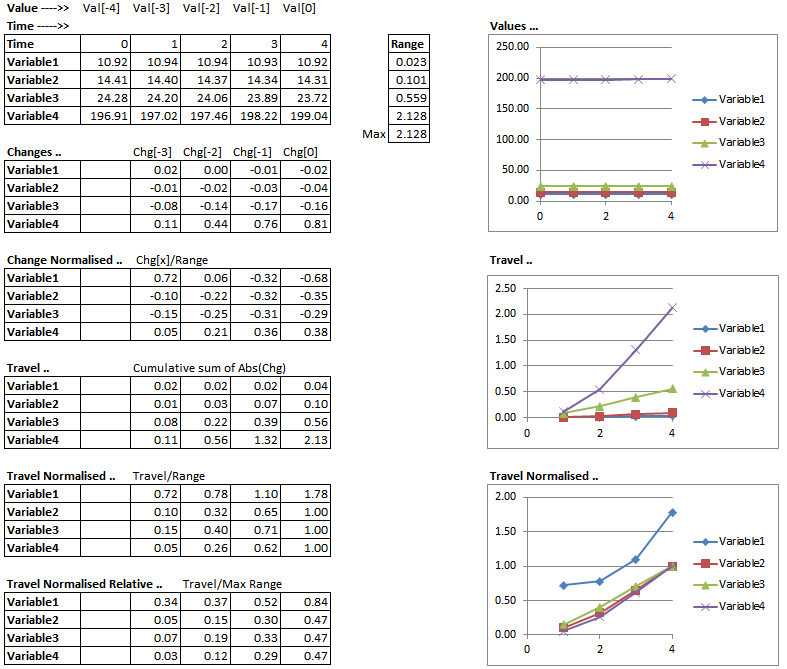Solver Setting - Analysis
Jump to navigation
Jump to search
Navigation: User Guide ➔ Menu Commands ➔ View ➔ Solver Settings ➔ Analysis
| SS Only | Dynamic Mode Only | ||||||||||||||
|---|---|---|---|---|---|---|---|---|---|---|---|---|---|---|---|
| FS_Solver | ProBal | Dynamic | Method | Scenario | Spills | Vents | SS Monitor | SS Finder | Convergence | GlobalTear | Tears | TearTags | Tolerances | Analysis | Changes |
This page can be used to help with debugging the project when required. User can switch on / off various options to help narrow down the problem area.
| Tag (Long/Short) | Input/Calc | Description |
|---|---|---|
| Call Counts & Timers per Node (Displayed for Dynamic Simulation only) | ||
| NodeStats.Generate | Tickbox | (Displayed for Dynamic Simulation only) Toggles the NodeStats option on/off. If this is selected, individual unit's solver related statistical information will be display on the unit model's (e.g.: tank, pipe) access window. |
| The following are for Steady State Simulation only. | ||
| Analysis... | ||
| Requirements | ||
| Trace.On | Tickbox | By default, the Trace.On is always switched off when a project is loaded (the setting is intentionally not saved). When the user requires this feature, simply turn it on, then run the project to see the largest change in the project. |
| History.Length | Valid Range 3-20 | This effects how many columns are being displayed or reported per variable. For example, if Show.Values are on, and History.Length = 5, then these columns Val[0] - Val[4] will be shown in the Results section. |
| Collect.. | ||
| AllChanges | Tickbox | Collect all the changes (this will contain a lot of information) |
| Temperature | Tickbox | Collect temperature values |
| Pressure | Tickbox | Collect pressure values |
| Mass | Tickbox | Collect Mass values |
| PhaseFractions | Tickbox | Collect Phase fraction values |
| SolidSpecies | Tickbox | Collect solid species values |
| LiquidSpecies | Tickbox | Collect Liquid species values |
| VapourSpecies | Tickbox | Collect vapour species values |
| XRefs | Tickbox | Collect controller cross reference data |
|
Results Display Options (for customising what is being displayed on screen in the access window, bottom half of the page) | ||
| Display... | ||
| Select.By | Travel | Sum of total changes |
| Travel-In-Step | Sum of total changes in the step | |
| Travel-Above | Sum of total changes above a user specified value | |
| Travel-In-Step-Above | Sum of total changes in the step above a user specified value | |
| Select.Above | Input | Only visible if Select.By=Travel-Above or Travel-In-Step-Above. User can define a minimum value as collection. |
| Sort.By | None | No sorting. |
| Tag-Sequence | Sort by Tag Then by Sequence (Seq Column) in ascending order. | |
| Sequence-Tag | Sort by Sequence Then by Tag in ascending order. | |
| Value-Descend | Sort by value in Descending order. | |
| Change-Descend | Sort by change in Descending order. | |
| Travel-Descend | Sort by sum of change in Descending order. | |
| NrmTravel-Descend | Sort by change (as a % of range) in Descending order. | |
| NrmTravelRel-Descend | Sort by change (as a % of maximum range) in Descending order. | |
| Count | Input | Number of rows shown in the Display Value Section. |
The following Display Tags have these selection options:
For more information on the definition of the following terms, see Additional Information | ||
| Values | Display selection | Current value (SI units) |
| Change | Display selection | Change of value in the current iteration (SI units) |
| ChangeNrm | Display selection | Change of value in the current iteration as a percentage of Change Range. |
| Range | Display selection | Range of values in SI units during the current run (since last clear) |
| Travel | Display selection | Sum of all absolute changes so far. |
| TravelNrm | Display selection | Sum of all absolute changes so far, shown as percent of change range (current variable). |
| TravelNrmRel | Display selection | Sum of all absolute changes so far, shown as percent of Max change range (all variables). |
| Report.To | Display selection | Clipboard |
| Report.When | Display selection | Manual |
| Report.Now | Button | Copies the table (below) to the Clipboard |
| Report.All | Button | Copies the table (below) to the Clipboard |
Display Values Section: The number of columns and rows will depend on the selections on this page.
| ||
| Trace Control (these options are used to minimise change in the project) | ||
| AllDiscrete | Tickbox | Hold all Discrete changes |
| AllCtrlStrategy | Tickbox | Hold all control strategy |
| AllCtrlActions | Tickbox | Hold all control actions |
| Tears | Tickbox | Hold all Tear stream calculations |
| Solver Control | ||
| Run-Then | Continue | After solve has started, run the number of steps in Step.Count, then continue. |
| Pause | After solve has started, run the number of steps in Step.Count, then pause. | |
| Stop | After solve has started, run the number of steps in Step.Count, then stop. | |
| Step.Count | Input | User specifies how many steps the solver should complete for the analysis. Works in combination with the Run-Then selection. |
| Clear | Button | Clears the current data. |
| Run | Button | Runs the solution for a number of steps. The number of step is specified in the step.count field. |
| Idle | Button | Pauses the simulation. |
| Step | Button | Runs the simulation for one step. |
| Stop | Button | Stops the simulation. |