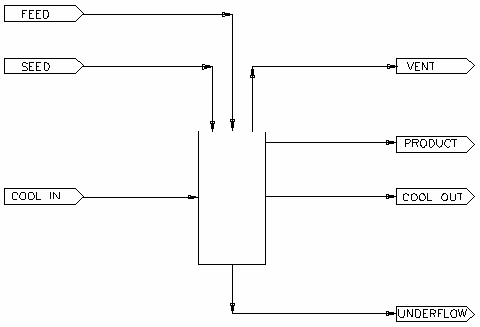Precipitation3
Navigation: Models ➔ Alumina Models ➔ Precipitation3
| Precipitation3 | Model Theory - Growth | Model Theory - PSD | Model Options | Data Sections | Dynamic Mode | Batch Operations (Probal) |
|---|
Latest SysCAD Version: 19 March 2024 - SysCAD 9.3 Build 139.35102
Related Links: Alumina 3 Bayer Species Model
General Description
The Precipitator is modelled as a continuous well-mixed tank reactor with Gibbsite precipitation. The model may be configured either as a simple tank with reactions, or it may use a Yield Model to calculate the Gibbsite Precipitation. If the Yield Model is selected, the unit uses Rosenberg-Healy[1] equation to calculate the alumina equilibrium concentration at the tank conditions.
The Precipitator expects the feed to be Bayer Liquor and precipitates Gibbsite, Al[OH]3(s). There is an option to include the precipitation of bound soda either as NaOH*(s) or Na2O(s). With bound soda precipitation it is also possible to have a fraction of the total bound soda precipitate as bound organics, the bound organic should have the same composition as the the organic compound used in the project. An example of the generic organic and bound organic (pair) is: Na2C5O7*(s).
The model calculates yield, residence time, mass of bound soda precipitated with the Alumina, and the change in species concentrations and temperature in the tank. The Precipitator receives up to 10 feed streams and calculates a single product stream.
New Reaction Heat Features in Alumina Precipitation Models |
The model has options to include heat transfer to coolers, evaporation and environmental heat loss. The user may also specify additional reactions using the Reaction Block. Heat of crystallization for Gibbsite precipitation, heats of reaction for any additional reactions and heat transfer with evaporation, environment loss or coolers are all solved simultaneously to calculate outlet stream properties.
The model can also account for flow bypassing, in which some fraction of the feed remains unmixed (and unreacted) and diverts directly to the product stream. This simulates a poorly mixed tank.
The model can be configured to operate as a Classifying Precipitator where there are Product (overflow) and Underflow outlet streams.
The Precipitator3 can also operate in Dynamic mode, allowing modelling of batch operation, transients and precip row control strategies.
Notes:
- The Precipitation3 model is designed to only operate with an Alumina 3 Bayer Species Model format.
- The Precipitation Projects, which are distributed with SysCAD in the Examples Folder, demonstrate the use of this model in a SysCAD project.
Diagram
The diagram shows the default drawing of the Precipitator, with the required and optional connecting streams.
Inputs and Outputs
| Label | Required Option | Input Output |
Number of Connections | Description | |
| Min | Max | ||||
| Feed | Required | In | 1 | 10 | Precipitator Feed stream(s). For continuous flow operation, all feed stream (including seed) can be connected to Feed. |
| Seed | Required for Batch Mode Only | In | 0 | 5 | Precipitator Seed stream(s). Required only when the Precipitator is in Batch Mode. |
| Product | Required | Out | 1 | 1 | The product stream from the Precipitator. If Classification is switched on, this represents the overflow of the embedded Classifier. |
| Underflow | Required when Classification is ON | Out | 0 | 1 | Required only when Classification is switched on. This represents the product underflow of the embedded Classifier. |
| Cool In | Required when Cooling is ON | In | 0 | 5 | For Embedded Heater: This represent the Cooling Water input(s) to the Precipitator cooler For External Heater: This Cooled represent the cooled side stream return to Precipitator. |
| Cool Out | Required when Cooling is ON | Out | 0 | 1 | For Embedded Heater: This represent the Cooling Water return from the Precipitator cooler For External Heater: This Cooled represent the Hot side stream drawn from Precipitator. |
| Vent | Required when Vapour is present | Out | 0 | 1 | Optional. Vents the evaporated vapour. |
Model Theory
Please see section Precipitator3 Model Theory for full detail, which include:
- Growth Method Theory
- Seed Surface Area
- Bound Soda
See also Alumina3 Precip - Full PSD for notes on the PSD option.
Solution Methodology
The nonlinear empirical equations describing alumina precipitation are solved numerically, and the actual tank composition at steady state is determined during the solution. The tank conditions (temperature and composition) determine the precipitation rate, while the precipitation rate determines the tank conditions (since it tells us how much aluminate precipitates, how much reaction heat is released and so on), so that the solution is necessarily an iterative one.
Please see Solution Methodology for information on how the Precipitation tank is solved in SysCAD.
Model Options
Please see this page for the various Model Options, which include:
- Batch Mode - Batch precipitation in probal mode.
- Cooling Options - embedded or external heater options are available.
- Reactions - The alumina precipitation is built into the precipitator, but user can add other reactions such as the oxalate co-precipitation using the reactions block.
- Classification - embedded classifier option
- Bypassing - bypass material to emulate poor mixing.
- Thermal Modelling - specify heat loss; these may include:
- Thermal Override
- Thermal Loss Mehtods
- Evaporation
Dynamic Operation
The Precipitator3 may be operated in Dynamic mode. This provides a large range of precip circuit modelling capability, such as:
- Batch operation with no feed.
- Parameter tuning (agglomeration and growth constants) using lab data from batch experiments.
- Transient operation through changes in feed flow and composition.
- Modelling of control strategies for commissioning and upset recovery.
- Steady state operation reproducing ProBal results
Please see Precipitator3 Dynamic Mode for full detail.
Batch Operation
In ProBal the model may operate in a psueudo-dynamic mode. The model performs a dynamic simulation of a single tank, with filling, circulation and draining, and determines the final composition, which determines the product outflow.
For more information, please see Batch Mode.
Data Sections
The default access window consists of several sections:
- Precipitator3 - allows the user to switch on optional sub models, such as cooling, additional reactions, evaporation or heat loss. It also contains a summary table for the precipitator.
- Precip - allows the user to select and enter parameters for the growth method. It also contains a table for Thermal and Mass Balance.
- Cooler - This tab is optional and is only visible if a cooling method is selected (from Precipiator3 Tab). This section allows the user to specify cooling options.
- PSD - This tab is optional and is only visible if Precip method is set to FULL PSD (from Precip Tab). This section allows the user to select the Particle Size Distribution related correlations.
- Classif - This tab is optional and is only visible if a Classification tickbox is selected (from Precipiator3 Tab). Contains configuration and results of separating material to the underflow and overflow outlets.
- RB - Optional tab, only visible if the Reactions are enabled. In particular, this may be used to specify additional coprecipitation of species such as Oxalate by controlling the extent of reaction.
- QFeed - Optional tab, only visible if ShowQFeed is enabled. This page shows the properties of the mixed stream as the feed to the Precipitator.
- This is before any Evaluation Block models are evaluated.
- QProd - This page shows the properties of the Precipitator discharge as a single stream.
- QEvap - This page if only visible if Evaporation is enabled (from Precipitator3 Tab)
- Content Section - Dynamic Only Tank Content and composition
- Preset Section - Dynamic Only Visible if Use Preset Image selected.
- Batch - This tab is optional and is only visible if the BatchMode tickbox is selected.
- Cycle - This tab is optional and is only visible if the BatchMode tickbox is selected.
- Info tab - contains general settings for the unit and allows the user to include documentation about the unit and create Hyperlinks to external documents.
- Links tab, contains a summary table for all the input and output streams.
- Audit tab - contains summary information required for Mass and Energy balance. See Model Examples for enthalpy calculation Examples.
Please see Precipitator3 Data Sections for full detail.
Adding this Model to a Project
Add to Configuration File
Sort either by DLL or Group:
| DLL: | Alumina3Units.dll |
→ | Units/Links | → | Process 2: Precipitator(3) | |
| or | Group: | Alumina3 |
→ | Units/Links | → | Process 2: Precipitator(3) |
See Model Selection for more information on adding models to the configuration file.
Insert into Project Flowsheet
| Insert Unit | → | Process 2 | → | Precipitator(3) |
See Insert Unit for general information on inserting units.
Error and Warning Conditions
A large number of conditions need to be satisfied before the model can solve. There needs to be incoming flow; the flow needs to have Bayer properties and (generally) either PSD or SSA qualities. It needs to have aluminate in solution and THA solids. Though the model can self seed if these aren't present (and hence build up solids via recycle), correct operation requires solids.
If internal or external cooling is specified, then the connections need to be correctly configured. There are some checks on the cooling configuration.
Some of the error and warning conditions that may be encountered are listed below:
- Bad Feed Stream - Not Bayer Model
- Bad Cooling Connections
- No convergence of prec routine: try increased damping. Convergence failure.
- No incoming flow
- Feed SSA unavailable; specify user SSA
- No PSD/SSA present in stream; specify User SSA
- Expect Gibbsite HOR to be negative
- Excess Bound Organics Precipitation: check rate consants
- Excess Bound Soda Precipitation: check rate consants
- No PSD Solids present; using self seeding
- Incorrect Sieve Series
- Removed Ultrafines present in feed
Hints and Comments
General Configuration Hints:
- The species model, which the Precipitator uses, is important for the calculations. The feed streams to the precipitator must be configured with a Bayer3 species model for the calculations to be valid. For documentation on Bayer3 properties, see Alumina 3 Bayer species model.
- The user may find it more efficient not to use the SSA Yield model when first setting up a complex Alumina Flowsheet, but to set reaction extents for the Gibbsite and soda precipitation. Once the flowsheet is controlled and the Alumina and Caustic concentrations around the plant are close to the expected values, the Yield model may be implemented.
- If using the yield method, the feed to the first precipitator in a precipitation train (either fresh or recycle) should contain some seed. Using the SetData method can modify the seed surface Area. See below for Hints on Setting the Alumina Particle Size Information.
- Compound Al[OH]3(s) must be present as this is the solid precipitated by the SSA Yield model.
- Compounds NaOH*(s) and/or Na2C5O7*(s) are optional, and if present these are the bound soda compounds.
- Occasionally a Precipitator3 tank will return the error "No convergence of precip routine: try increased damping". In the first one or two tanks where there is the most precipitation, damping is sometimes required to achieve convergence. To add damping - go to the access window for the tank, turn on "show all fields" and at the top of the precip tab you will see three damping options. Set the mass damping to 50% and that should take care of the problem.
- If you have a tank with large residence time, high supersaturation and lots of cooling, the calculated precipitation rate may remove most of the aluminate from solution, causing numerical instability. We are looking at other ways of stabilizing the solution, but mass damping allows the precipitation to move the tank to the actual saturation in several steps rather than overshooting. In extreme cases, try setting damping as high as 99%.