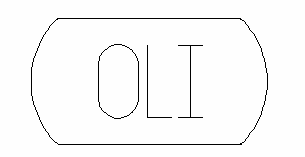OLI Sample Model
|
NOTE: This is a LEGACY model, available in the current build for backwards compatibility. It is being phased out and may have limited functionality. Documentation may be outdated. Please consider changing to the most recent version of the model. |
Navigation: Models ➔ TCE Models ➔ OLI Sample Model
Related Links: OLI Legacy Example Project
General Description
The OLI Sample model allows the user to 'call' the OLI analyser to determine the state of an aqueous solution at a given temperature/enthalpy and pressure. The user enters the mass or molar makeup of the 'Feed' stream, and the unit will then determine the equilibrium conditions of the resulting stream at the user defined temperature/enthalpy and pressure.
The model has no links to any other models in SysCAD. Therefore, this model is not a part of any SysCAD network, but is a stand-alone 'Sampler' that allows the user to check the status of an aqueous solution.
Notes
- The user MUST have added and initialised an OLI Chemistry Model unit in the SysCAD project before this unit can function.
- The user MUST have a valid OLI Engine license to make use of the OLI functionality in SysCAD. Please see http://www.olisystems.com/ for more information.
Diagram
The diagram shows the default drawing of an OLI Sample Model.
Inputs and Outputs
There are no connections to this unit.
Model Theory
The OLI Sample Model uses the OLI algorithms and data to determine the status of the aqueous solution.
The InFlow and OutFlow are displayed using OLI species, as defined in the dbs file specified in the corresponding OLI Chemistry Model. The species used in the SysCAD project are not used in this model.
The calculations performed are similar to using OLI Studio. Please see http://www.olisystems.com/ for more information.
Data Sections
The tabs and variable names are described in detail in the following tables.
- OLISample tab - This first tab contains general information relating to the unit and allows the user to set the final conditions and perform calculations.
- InFlow tab - This tab allows the user to set the final conditions, specify the InFlow composition and perform calculations.
- OutFlowS tab - This tab displays the amounts of solids present in the final solution.
- OutFlowL tab - This tab displays the amounts of liquids present in the final solution.
- OutFlowV tab - This tab displays the amounts of vapours present in the final solution.
- Ionic tab - This tab displays the amounts of the OLI Liquid Ionic Output Species (True Species) that OLI predicts would be present in the final solution.
- Parms tab - This tab lists the results for OLI parameters.
- Scale tab - This tab lists the scaling tendencies of the OLI solids.
- Info tab - contains general settings for the unit and allows the user to include documentation about the unit and create Hyperlinks to external documents.
OLI Sample Model tab page
Unit Type: OLISample - The first tab page in the access window will have this name.
| Tag (Long/Short) | Input / Calc | Description/Calculated Variables / Options |
OLI Chemistry Model | ||
| ChemModel... | ||
| UnitTag | Input | The tag of the OLI Chemistry Model. If a valid OLI Chemistry Model unit is available, then SysCAD will display the tag of that unit here. The user may also enter the tag in this field. |
| Check | If the user clicks on this button, SysCAD will check that the tag is a valid OLI Chemistry Model unit. | |
| ConnOK | Tickbox | If SysCAD finds a valid OLI Chemistry Model unit, then this field will be enabled. |
| Status | OK | The specified chemistry model has been initialised correctly and the database file has been found and loaded correctly. |
| ChemModel Tag not Specified | No tag has been specified for the Chemistry Model. Specify the desired Chemistry Model in the UnitTag field. | |
| Valid ChemModel Tag Required | The tag specified for the Chemistry Model in the UnitTag field is invalid and needs to be corrected. | |
| Init Required | The specified Chemistry Model needs to be initialised. | |
| ChemModel Load Required | The database of the specified Chemistry Model needs to be loaded. | |
| OLI DLL or Version Error | There is a problem with the OLI DLL or version. | |
| Init Failed | Initialisation of the specified Chemistry Model has been attempted but failed. | |
Requirements | ||
| UseMappedOnly | Tickbox | If this is ticked, then the unit will only display the OLI species/compounds that have been mapped to SysCAD species in the OLI Chemistry Model. |
| MoleInput | Tickbox | If this is ticked, then the user enters the molar amounts for the OLI compounds on the InFlow tab page. If the box is NOT ticked, then the user enters the mass amount of the OLI compounds on the InFlow tab page. |
| Calc.Temperature / Calc.T | Input | The required temperature of the aqueous solution. Only used for the FindEnthalpy and FindEnthalpy2 calculations. |
| Calc.Pressure / Calc.P | Input | The required pressure of the aqueous solution. |
| Calc.Enthalpy / Calc.totHf@T | Input | The required enthalpy of the aqueous solution. Only used for the FindTemperature and FindTemperature2 calculations. This is expected to be less than 0. |
| FindEnthalpy | Click on this button to perform an Isothermal calculation to determine the conditions of the final solution, including enthalpy, based on the specified temperature and pressure. | |
| FindEnthalpy2 | Same as FindEnthalpy except after calculation, set the Calc.Enthalpy field equal to the Enthalpy result. | |
| FindTemperature | Click on this to perform an Isenthalpic calculation to determine the conditions of the final solution, including temperature, based on the specified pressure and enthalpy. | |
| FindTemperature2 | Same as FindTemperature except after calculation, set the Calc.Temperature field equal to the Temperature result. | |
| Transfer | Only displayed after one of the above calculations has been performed. * If the FindEnthalpy Calculate button is clicked then the button displayed is Enthalpy to Input. Click on this button to transfer the Enthalpy result to the Calc.Enthalpy field. * If the FindTemperature Calculate button is clicked then the button displayed is Temperature to Input. Click on this button to transfer the Temperature result to the Calc.Temperature field. | |
| OR... | ||
OLI Calculation Results | ||
| LastCalcType | Display | This displays the type of calculation, Isothermal (FindEthalpy or FindEnthalpy2) or Isenthalpic (FindTemperature or FindTemperature2), used for the last calculation. |
| LastCalcTime | Display | The amount of time taken to calculate the last set of conditions. |
| ErrorCount | Display | The total number of errors encountered in the last calculation. |
| ErrorXX | Display | If there are error messages associated with the last calculation, they will be displayed here. |
OLI Calculation Outflow Results | ||
| Temperature / T | Display | The Temperature of the final solution. |
| Pressure / P | Display | The Pressure of the final solution. |
| Enthalpy / totHf@T | Display | The Enthalpy of the final solution. |
| TotalMoles / Ml | Display | The total number of moles in the sample. |
| TotalMass / Mt | Display | The total mass of the sample. |
| pH | Display | The pH of the final solution. |
InFlow tab page
This tab is used to define the InFlow for the OLI calculation, including the composition in terms of OLI compounds. It also includes the buttons to perform calculations.
| Tag (Long/Short) | Input / Calc | Description/Calculated Variables / Options |
| Requirements | ||
| UseMappedOnly | Tickbox | If this is ticked, then the unit will only display the OLI species/compounds that have been mapped to SysCAD species in the OLI Chemistry Model. |
| MoleInput | Tickbox | If this is ticked, then the user enters the molar amounts for the OLI compounds on this page. If the box is NOT ticked, then the user enters the mass amount of the OLI compounds on this page. |
| Calc.Temperature / Calc.T | Input | The required temperature of the aqueous solution. Only used for the FindEnthalpy and FindEnthalpy2 calculations. |
| Calc.Pressure / Calc.P | Input | The required pressure of the aqueous solution. |
| Calc.Enthalpy / Calc.totHf@T | Input | The required enthalpy of the aqueous solution. Only used for the FindTemperature and FindTemperature2 calculations. This is expected to be less than 0. |
| FindEnthalpy | Click on this button to perform an Isothermal calculation to determine the conditions of the final solution, including enthalpy, based on the specified temperature and pressure. | |
| FindEnthalpy2 | Same as FindEnthalpy except after calculation, set the Calc.Enthalpy field equal to the Enthalpy result. | |
| FindTemperature | Click on this to perform an Isenthalpic calculation to determine the conditions of the final solution, including temperature, based on the specified pressure and enthalpy. | |
| FindTemperature2 | Same as FindTemperature except after calculation, set the Calc.Temperature field equal to the Temperature result. | |
| Transfer | Only displayed after one of the above calculations has been performed. * If the FindEnthalpy Calculate button is clicked then the button displayed is Enthalpy to Input. Click on this button to transfer the Enthalpy result to the Calc.Enthalpy field. * If the FindTemperature Calculate button is clicked then the button displayed is Temperature to Input. Click on this button to transfer the Temperature result to the Calc.Temperature field. | |
| InFlow... | ||
| The next table allows the user to specify the composition of the InFlow by specifying the moles or mass of the OLI compounds. The table has the following columns: | ||
| OLI Compound | This shows a list of all available OLI compounds. | |
| Mass / M | Input / Display | The user specified mass of each OLI compound. If MoleInput is not ticked, then this will be an input field, otherwise it will be a result field calculated from the user specified molar amount. |
| Moles / Ml | Input / Display | The user specified moles of each OLI compound. If MoleInput is ticked, then this will be an input field, otherwise it will be a result field calculated from the user specified mass. |
OutFlowS tab page
This tab displays the amounts of solids present in the final solution.
OutFlowL tab page
This tab displays the amounts of liquids present in the final solution.
OutFlowV tab page
This tab displays the amounts of vapours present in the final solution.
Ionic tab page
This tab displays the amounts of the OLI Liquid Ionic Species (True Species) that OLI predicts would be present in the final solution.
Parms tab page
This tab lists the results for OLI parameters. The relevant conversion unit is displayed in brackets beside the parameter name. Depending on the database chosen, the list of parameters may differ from those given below.
| Tag (Long/Short) | Input / Calc | Description/Calculated Variables / Options |
| OLI Result Parameters | ||
| T | Display | Temperature |
| PT | Display | Pressure |
| MOLES_Total | Display | Moles - Total |
| MOLES_Solid | Display | Moles - Solid |
| MOLES_Liquid1 | Display | Moles - Liquid1 |
| MOLES_Vapor | Display | Moles - Vapor |
| MOLES_IonicLiquid1 | Display | Moles - Liquid1 (true) |
| MASS_Total | Display | Mass - Total |
| MASS_Solid | Display | Mass - Solid |
| MASS_Liquid1 | Display | Mass - Liquid1 |
| MASS_Vapor | Display | Mass - Vapor |
| DENSITY_Solid | Display | Density - Solid |
| DENSITY_Liquid1 | Display | Density - Liquid1 |
| DENSITY_Vapor | Display | Density - Vapor |
| ECOND_Liquid1 | Display | Electrical Conductivity (specific) - Liquid1 |
| ECONDM_Liquid1 | Display | Electrical Conductivity (molar) - Liquid1 |
| ENTHALPY_Total | Display | Heat Duty - Total |
| ENTHALPY_Solid | Display | Heat Duty - Solid |
| ENTHALPY_Liquid1 | Display | Heat Duty - Liquid1 |
| ENTHALPY_Vapor | Display | Heat Duty - Vapor |
| PH_Liquid1 | Display | pH - Liquid1 |
| THERMCOND_Vapor | Display | Thermal Conductivity - Vapor |
| VAPFRAC | Display | Vapor Fraction |
| VISABS_Liquid1 | Display | Absolute Viscosity - Liquid1 |
| VISABS_Vapor | Display | Absolute Viscosity - Vapor |
| VISREL_Liquid1 | Display | Relative Viscosity - Liquid1 |
| VOLUME_Total | Display | Volume - Total |
| VOLUME_Solid | Display | Volume - Solid |
| VOLUME_Liquid1 | Display | Volume - Liquid1 |
| VOLUME_Vapor | Display | Volume - Vapor |
| CP_Total | Display | Heat Capacity - Total |
| CP_Solid | Display | Heat Capacity - Solid |
| CP_Liquid1 | Display | Heat Capacity - Liquid1 |
| CP_Vapor | Display | Heat Capacity - Vapor |
| IONIC_Liquid1 | Display | Ionic Strength (x-based) - Liquid1 |
| IONICM_Liquid1 | Display | Ionic Strength (m-based) - Liquid1 |
| ORP_Liquid1 | Display | ORP - Liquid1 |
| OSMOTIC | Display | Osmotic Pressure |
Scale tab page
This tab lists the scaling tendencies of the OLI solids.
| Tag (Long/Short) | Input / Calc | Description/Calculated Variables / Options |
| SolScale... | ||
| OLI Scaling Tendencies | ||
| The next table displays the relevant solid OLI species from the selected database and their scaling tendency. The table has the following columns: | ||
| OLI Species | The name of the solid species in the OLI database. | |
| Scaling Tendency | Display | The scaling tendency of the solid to be formed. >1 means solid formed. <1 means close to being formed. <<1 means not likely to be formed. |
Adding this Model to a Project
Insert into Configuration file
Sort either by DLL or Group.
|
|
DLL: |
ScdOLI.dll |
→ |
Units/Links |
→ |
Process 2: OLI Sample |
|
or |
Group: |
General |
→ |
Units/Links |
→ |
Process 2: OLI Sample |
See Project Configuration for more information on adding models to the configuration file.
Insert into Project
|
|
Insert Unit |
→ |
Process 2 |
→ |
OLI Sample |
See Insert Unit for general information on inserting units.