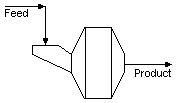Mill
|
NOTE: This is a LEGACY model, available in the current build for backwards compatibility. It is being phased out and may have limited functionality. Documentation may be outdated. Please consider changing to the most recent version of the model. |
Navigation: Models ➔ Size Distribution Models ➔ Mill
General Description
This is a simple model used to simulate a general Mill. It requires the user to specify one of the following three methods to define the discharge product:
- A discharge partition curve for the Mill product;
- A selection / breakage function; or
- Define a product size distribution for a given feed size distribution based on test data.
If the discharge partition curve is chosen, the user has the choice of either:
- forcing the product from the Mill to always have the specified partition curve, no matter what the Mill feed characteristics are, or
- Allowing the model to adjust the discharge size distribution to ensure that the product does not contain more large particles than the feed.
The model also allows the user to define the percentage of the excess power to the Mill that is used to increase the temperature of the Mill product.
Diagram
The diagram shows the default drawing of the Mill, with all of the streams that must be connected to the unit.
The physical location of the streams connecting to the Mill is unimportant. The user may connect the streams to any position on the unit.
Inputs and Outputs
| Label | Required Optional |
Input Output |
Number of Connections | Description | |
| Min | Max | ||||
| Feed | 1 Required | In | 1 | 20 | The feed to the Mill |
| Product | Required | Out | 1 | 1 | The product from the Mill |
Model Theory
The user is required to define the Mill product in one of three ways:
- the discharge size distribution, which is the simplest of the three methods
- the selection / breakage numbers, which is mathematically more sound, but requires the user to have a large amount of data available.
- Test data giving the Mill product size distribution for a given feed distribution. The user is required to input both size distributions into the model.
Each method will be discussed separately.
Define Discharge Size Distribution
The user defines the size distribution of the product from the Mill. The user also has the choice of forcing the model to produce this size distribution by clicking in the Force tick box.
Force On
The model will produce the user defined size distribution, no matter how the feed to the Mill changes.
Force Off
If the user does not force this distribution, the model will check if the Mill is attempting to produce more mass in the larger size fractions than is available in the feed. If this is not the case, i.e. if the product size distribution is feasible for the Mill feed, then the model will produce a product with the user defined size distribution.
If the user defined size distribution would mean that the Mill produces a coarser product than feed, then the model will adjust the product size distribution. The model will compare the feed and product of each size interval, starting at the largest size, and move any excess material from that size into the smaller sizes proportionally to the required amount of material in each of these smaller sizes. This is best demonstrated using an example:
|
Size' Range' (mm) |
Feed Fraction (%) |
Required Discharge |
Discharge Fraction |
Discharge Fraction |
| +10.00 | 20 | 15 | 15 | 15 |
| +1.70 | 10 | 15 | 15 | 15 |
| +0.85 | 15 | 20 | 20 | 15 |
| +0.50 | 15 | 10 | 10 | 11 |
| +0.10 | 20 | 10 | 10 | 11 |
| +0.01 | 15 | 10 | 10 | 11 |
| -0.01 | 5 | 20 | 20 | 22 |
| (sum) | (100) | (100) | (100) | (100) |
In the above example, there is enough material in the +10.0mm and +1.7mm feed size ranges to meet the required discharge product size distribution. For the +0.85mm size range only 15% is available where 20% is requested. The difference of 5% is distributed proportionally in the remaining smaller sizes as follows +0.5mm (1%), +0.1mm (1%), +0.01mm (1%) and -0.01mm (2%).
Selection / Breakage Function
The user defines the selection and breakage function of the Mill. This function allows the user to specify the percentage of material in each size range that is broken down into the smaller size ranges. An example of a selection and breakage function is shown below:
| Size Range (mm) | +10.0 | +1.7 | +0.85 | +0.5 | +0.1 | +0.01 | -0.01 |
|---|---|---|---|---|---|---|---|
| Selection (%) | 95 | 70 | 50 | 45 | 20 | 10 | |
| +10.0 | |||||||
| +1.7 | 30 | Breakage | (%) | ||||
| +0.85 | 20 | 10 | |||||
| +0.5 | 15 | 60 | 20 | ||||
| +0.1 | 15 | 20 | 50 | 40 | |||
| +0.01 | 10 | 5 | 10 | 30 | 45 | ||
| -0.01 | 10 | 5 | 20 | 30 | 55 | 100 | |
| (sum) | (100) | (100) | (100) | (100) | (100) | (100) |
- The upper row contains the Selection information for each size range. For example, 95% of the material in the +10mm range is broken, 70% in the +1.7mm range, etc.
- The second group of numbers shows the way in which the material is Broken. For example, the first column shows where the material broken in the +10mm range reports, 30% to the +1.7mm fraction, 20% to the +0.85mm fraction etc. The sum of material to all of the smaller fraction must add up to 100%, as this defines where the broken material goes.
- The second column shows how the +1.7mm material is distributed. Note: The material in the +1.7mm fraction includes the 30% which came from the +10mm breakage.
For example, if the feed contained 1 kg of +10mm material and 3 kg of +1.7mm material, then 95% of 1kg would be broken in the mill. 30% of this broken material would report to the next size fraction, or 1 kg * 0.95 * 0.3 = 0.285 kg.
Therefore, the total amount of material in the +1.7mm fraction is 3kg + 0.285 kg = 3.285 kg. 70% of this material will be broken, or 2.3 kg and distributed to the smaller size fractions, as shown in column two.
Define Test Data
The user enters the size fractions of the Mill Feed and Product from test work. The model calculates a pseudo selection and breakage function from the entered test data to "estimate" the mill output from a given mill feed distribution.
Algorithm
Assume you have test data consisting of feed size fractions F and product fractions P.
- We define the amount of material AVALIABLE of a size fraction i to be broken to the next size fraction to be:
- [math]\displaystyle{ \mathbf{\mathrm { A(i) = F(i) + F(i+1)*[1 - P(i+1)/A(i+1)]}} }[/math]
- where
- F(i) is the feed in for this size fraction i
- F(i+1) is feed in for the next largest size fraction i+1
- Define BREAKAGE from one size fraction to the next as [math]\displaystyle{ \mathbf{\mathrm { B(i) = 1 - P(i)/A(i)}} }[/math]
- Define amount of size fraction retained as [math]\displaystyle{ \mathbf{\mathrm { E(i) = 1 - B(i) }} }[/math]
- From the test data we can calculate the A(i) data and hence B(i) and E(i)
- Then we can "estimate" the new products as
- [math]\displaystyle{ \mathbf{\mathrm {\boldsymbol{P}_{est} (i) = [F(i+1)*B(i+1) + F(i)]*E(i)}} }[/math]
- i.e. Product at Size = [ Feed at previous size*breakage at previous size + Feed at Size ]*[ 1 - Breakage at size ]
- From the test data, starting at the largest size fraction it determines the fraction that reports to the next size down and then adds this to the feed of that, determines the fraction that reports to the next size down and so on.
- Essentially the broken amount from the previous size fraction is assumed to report to the next size fraction for breaking.
Example
|
Size |
Feed |
Product |
Amount of material A |
Breakage |
Retained |
| 100 | 10 | 8 | 10 | 2/10 | 8/10 |
| 80 | 8 | 6 | 8+2/10*10 = 10 | 4/10 | 6/10 |
| 60 | 6 | 6 | 6+4/10*10 = 10 | 4/10 | 6/10 |
| 40 | 5 | 7 | 5+4/10*10 = 9 | 2/9 | 7/9 |
| 20 | 4 | 5 | 4+2/9*9 = 6 | 1/6 | 5/6 |
Data Sections
The default sections and variable names are described in detail in the following tables. The number of Tabs in the access window may increase or decrease, based on user configuration.
Summary of Data Sections
- Mill-1 tab - Contains general information relating to the unit.
- DischPart tab - - Visible when method is set to Overall or individual Partition Curve.
- SelBrk tab - Optional tab, only visible if the 'Selection / Breakage method is used'. The user can enter breakage values.
- TestData tab - Optional tab, only visible if the if the TestData method is used. The user can enter size distribution from test data.
- Extents - Visible when method is set to Overall or individual Test Data.
- RB - Optional tab, only visible if the Reactions are enabled.
- Disch - This page shows the properties of the discharge stream.
- Sz & MSz - Tabs showing the Size Distribution data of the discharge stream.
- Info tab - Contains general settings for the unit and allows the user to include documentation about the unit and create Hyperlinks to external documents.
- Links tab, contains a summary table for all the input and output streams.
- Audit tab - Contains summary information required for Mass and Energy balance. See Model Examples for enthalpy calculation Examples.
Mill Page
Unit Type: Mill-1 - The first tab page in the access window will have this name.
| Tag (Long/Short) | Input / Calc | Description/Calculated Variables / Options |
| Tag | Display | This name tag may be modified with the change tag option. |
| Condition | Display | OK if no errors/warnings, otherwise lists errors/warnings. |
| ConditionCount | Display | The current number of errors/warnings. If condition is OK, returns 0. |
| GeneralDescription / GenDesc | Display | This is an automatically generated description for the unit. If the user has entered text in the 'EqpDesc' field on the Info tab (see below), this will be displayed here. If this field is blank, then SysCAD will display the UnitType or SubClass. |
Requirements | ||
| On | Tick Box | This enables the unit. If this box is not checked, then the material will pass straight through the Mill with no change to size distribution. |
| Power | ||
| Installed Power / Motor | Input | The installed Mill Motor size |
| PercentHeat / HeatPerc | Input | The percentage of excess power available to heat the product. The excess power is the difference between the installed motor power and the used power.
NOTE: Heat will only be added to the product if excess power is available, i.e. if Motor > UsedPower |
| Bond_WI / BondWI | Input | The Bond Work Index of the rock. This number will be used to calculate the power required to produce the final product. |
| Calc_Power / UsedPower | Calc | The calculated power to produce the Mill product. Power = 10.0 * SQ * BWI * (1.0/Sqrt(P80) - 1.0/Sqrt(F80)) Where SQ is the Solid Mass Flowrate BWI is the Bond Work Index P80 and F80 are in μm. |
| Calc_Heat / HeatPower | Calc | The amount of energy used in heating the Mill product |
| Density / Rho | Calc | Only available in SysCAD 9.3 Build 136 or earlier. The density of the Mill product |
|
| ||
| TrackStatus | Tick Box | Allows warning messages be displayed if requirements are not met. |
| Method | Overall PartCrv | The user defines a single discharge partition curve from the Mill. All of the solids will have the same size distribution. |
| Individual PartCrv | The user defines individual discharge partition curves for each defined size distribution. | |
| Select/ Break | The user defines the Selection and Breakage criteria for the Mill. This will apply to all of the size distributions. | |
| Overall TestData | The user defines a Feed and Product size distribution (both of which apply to all solid distributions) These distributions are normally obtained from test work. | |
| Individual TestData | The user defines individual Feed and Product size distribution for each solid distribution. These distributions are normally obtained from test work. | |
| ForcePartCrv | Tick Box | This is only visible if the user selects Individual or Overall Partition Curve as the Milling Method. If the user checks this box, then the Mill will always produce the user defined Partition Curve, even if this involves making large particles. If this box is not checked, then the model will ensure that the Mill does not produce larger particles in the product than in the feed. |
| Reactions | List | This can be used to switch on the Reaction Block (RB). If 'On' is selected then the associated page, RB becomes visible and may be configured. Note: The user does not have to configure a reaction file, even if this block is enabled. |
Following Section(s)
Depending on which Method the user chooses to define the Mill product, an appropriate section will be available for the user to enter the data.
DischPart (Overall Partition Curve Option)
| Tag (Long/Short) | Input or Calc | Description |
|---|---|---|
| The user enters the size Fractions for the Discharge Partition Curve. The product from the Mill will have the same size distribution as the one defined here. The user enters the Fraction of material appearing in each size interval. The model will automatically ensure that the fractions sum to 100%, by continually adjusting the fraction of material in the largest size interval. Therefore, the user should not try and enter the amount of material in the largest size fraction first, as it will continually default to 100%. Start with the smallest fraction and work towards the largest. The model also displayed the cumulative size distribution in the column next to the Fractional sizes. | ||
| State | On/Off | This allows the user to disable the discharge partition curve by changing to Off. |
| Distribution | Display | This field displays the Size distribution being used. A project may have one or more size distributions defined in the configuration file. |
| Global SzDist (PSD) View Options | ||
| Intervals | Ascending/Descending | Option to for the size distribution to be displayed with the smallest sizes at the top of the list (Ascending) or with the largest sizes at the top of the list (Descending). |
| IntervalDisplay | TopSize/MidSize | Option to display in first column either the Top Size in each size interval or the Mid Size in each size interval. |
DischPart (Individual Partition Curve Option)
This is identical to the above section, except that the user may enter discharge curves for each individual size distribution. If one of the size distributions is turned off (using the State On/Off box underneath the table) then all material in that size distribution will pass through the Mill without any change.
SelBrk (Selection / Breakage Option)
| Tag (Long/Short) | Input or Calc | Description |
|---|---|---|
| The user is then faced with a matrix into which the Selection / Breakage values must be entered. The model will use these values to determine the product size distribution from the Mill. The first, or top cell in each column defines the amount of material in that size interval that will be selected for breakage. Therefore, the user may enter any number between 0 (no material in this size interval will be broken) and 100% (all of the material in this size interval will be broken). All of the cells below the top one relate to the breakage of the material in that particular size fraction. These cells must all sum to 100%, as they define the percentage of broken material that reports to each smaller size fraction. (See the example in the Mill Theory section) | ||
TestData (Overall and Individual Test Data Options)
If the user selects the Test Data (either Overall or Individual) then two extra sections become visible, TestData and Extents.
| Tag (Long/Short) | Input or Calc | Description |
|---|---|---|
| The user enters the size Fractions for the Test Data Curves. The user enters the Fraction of material in each size interval. The model will automatically ensure that the fractions sum to 100%, by continually adjusting the fraction of material in the largest size interval. Therefore, the user should not try and enter the amount of material in the largest size fraction first, as it will continually default to 100%. Start with the smallest fraction and work towards the largest. If the user has selected Individual, then each size fraction will have Feed and Product Test Data curves. The model also displayed the cumulative size distributions in the columns next to the Fractional sizes. | ||
| Distribution | Display | This field displays the Size distribution being used. A project may have one or more size distributions defined in the configuration file. |
| Global SzDist (PSD) View Options | ||
| Intervals | Ascending/Descending | Option to for the size distribution to be displayed with the smallest sizes at the top of the list (Ascending) or with the largest sizes at the top of the list (Descending). |
| IntervalDisplay | TopSize/MidSize | Option to display in first column either the Top Size in each size interval or the Mid Size in each size interval. |
Extents (Overall and Individual Test Data Options)
| Tag (Long/Short) | Input or Calc | Description |
|---|---|---|
| This is for display purposes only, and shows the user to the extent to which each size fraction is converted from the feed to the product. If the user has selected Individual, then each size fraction will have a separate column. | ||
| State | On/Off | This allows the user to disable the test data by changing to Off. |
| Distribution | Display | This field displays the Size distribution being used. A project may have one or more size distributions defined in the configuration file. |
| Global SzDist (PSD) View Options | ||
| Intervals | Ascending/Descending | Option to for the size distribution to be displayed with the smallest sizes at the top of the list (Ascending) or with the largest sizes at the top of the list (Descending). |
| IntervalDisplay | TopSize/MidSize | Option to display in first column either the Top Size in each size interval or the Mid Size in each size interval. |
Disch and Qm, Sections
These sections describe the product discharge from the Mill. The variables are all identical with those shown in the Pipe and other models. Therefore, please refer to the Material Flow Section for a description of any of the variables.
Sz and MSz Sections
These sections describe the size distribution of the Mill product. The variables are all identical with those discussed in the Size Distribution section. Therefore, please refer to the Size Distribution (PSD) section for a description of any of the variables.
Adding this Model to a Project
Insert into Configuration file
Sort either by DLL or Group.
|
|
DLL: |
Commn1.dll
|
→ |
Units/Links |
→ |
Size Alteration: Mill(1) |
|
OR |
Group: |
Size Distribution |
→ |
Units/Links |
→ |
Size Alteration: Mill(1) |
See Project Configuration for more information on adding models to the configuration file.
Insert into Project
|
|
Insert Unit |
→ |
Size Alteration |
→ |
Mill(1) |
See Insert Unit for general information on inserting units.
NOTE: This model is being phased out and will be removed in future versions (refer to Discontinued Models and Dlls). In Build 139, to add this model to the project (not recommended), please scroll to the bottom of the Insert Unit dialog box and find it under the group {Old}.
Hints and Comments
- A frequent problem encountered by users when working with size distributions is that the user will configure the Feeder to have a size distribution, configure all of the units and then try and solve the flowsheet without configuring the actual mass flows in the Feeder. The pipes all appear to have size distributions, but SysCAD is using the default of 100% water. Therefore there are no solids in the pipes. Check the Feeder that should contain solids with a size distribution does actually have the required solids.
- If user chooses the Overall or Individual discharge partition option and checks the ForcePartCrv box, then the Mill will always produce the user defined discharge curve. This may involve creating larger particles in the product than what is in the feed.