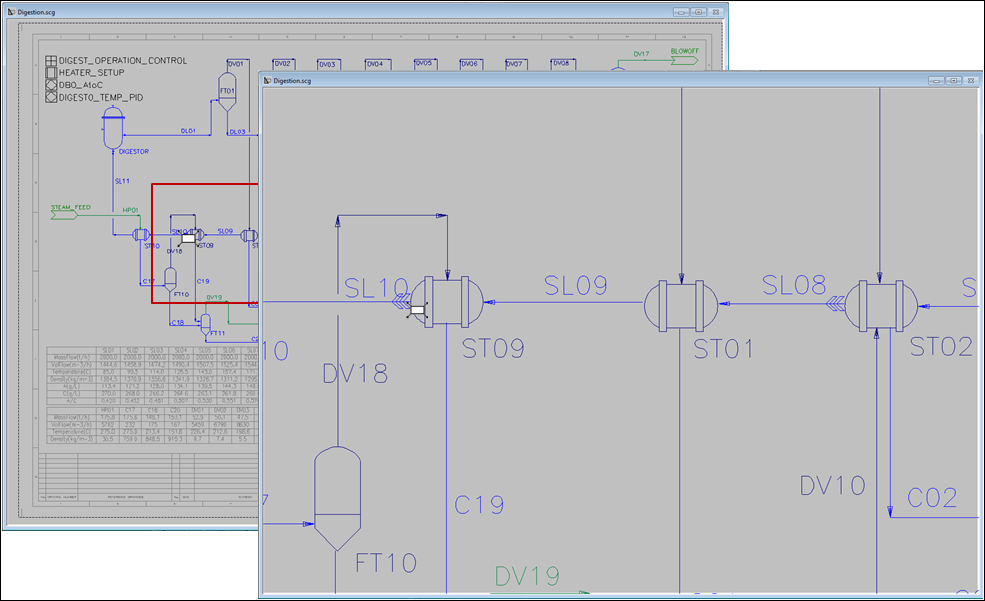ETip: Flowsheet Navigation using Mouse Control
Jump to navigation
Jump to search
Navigation: User Guide ➔ Frequently Asked Questions ➔ Tips & Tricks ➔ Flowsheet Navigation using Mouse Control
Related Links: Zoom, Mouse Control Settings
Introduction
SysCAD flowsheet navigation is easy and quick using the dynamic mouse wheel control.
Why
It is a quick and easy alternative to navigate around the flowsheet using the mouse wheel rather than using the icons on the zoom toolbar.
How
- To move the flowsheet vertically up or down, simply roll the mouse wheel up or down.
- To use the dynamic zoom function, click and hold down the control button and then roll the mouse wheel forward to Zoom In, or backwards to Zoom Out.
- To use the pan function, click and hold mouse wheel button and drag the mouse.
Did you know
- You can zoom in to a specific area by first moving the cursor over the required area before dynamically zooming in.
- You can 'Zoom All' by double clicking the mouse wheel button.
- You can change the Mouse Wheel actions in the Options - Mouse menu to suit your personal preferences.
Example
The pictures below show the window position when using the dynamic zoom. The zoom window follows the position of the cursor.