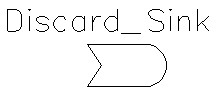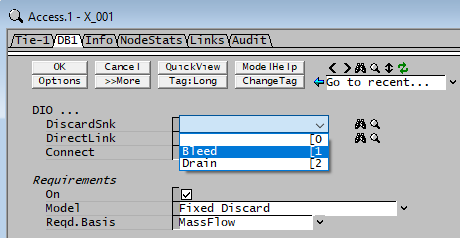Discard Sink
Navigation: Models ➔ Other General Models ➔ Discard Sink
| Makeup Source | Makeup Block (MU) | Discard Sink | Discard Block (DB) | DirectLink | Flange | Tear |
|---|
General Description
- The Discard Sink acts as a sink that can receive material from any number of Discard Blocks which are enabled in units in the project.
- No configuration of the Discard Sink is required.
- The Discard Sink will display the individual flows from each unit, as well as the total flow received.
- The Discard Sink is NOT connected to the Discard Blocks by a normal link. SysCAD creates a DirectLink which is automatically drawn at the Discard Block. It is important to note that no links can be connected to the Discard Sink.
Diagram
The Discard Sink unit may be placed on any page in a simulation model. It can then be used on all pages in a model.
Inputs and Outputs
The Discard Sink does not have any inputs or outputs.
The Discard Block(s) are connected indirectly by selecting the name of the required Discard Sink from a drop down list of available discard sinks in the project as shown below:
Data Sections
- DiscardSink tab - this is the first Tab and contains genernal information about the Discard Sink.
- Total tab - contains a summary of the material sent to the Sink.
- QProd - This and subsequent tab pages, e.g. QProd.. and Sp, shows the properties of the total material sent to the unit.
- Info tab - Contains general settings for the unit and allows the user to include documentation about the unit and create Hyperlinks to external documents.
- Links tab, contains a summary table for all the input and output streams.
- Audit tab - Contains summary information required for Mass and Energy balance. See Model Examples for enthalpy calculation Examples.
The data sections and variable names are described in detail in the following tables.
Discard Sink Page
UnitType: DiscardSink - The first tab page in the access window will have this name.
| Width=150|Tag (Long/Short) | Input / Calc | Description / Calculated Variables |
| Tag | Display | This name tag may be modified with the change tag option. |
| Condition | Display | OK if no errors/warnings, otherwise lists errors/warnings. |
| ConditionCount | Display | The current number of errors/warnings. If condition is OK, returns 0. |
| GeneralDescription / GenDesc | Display | This is an automatically generated description for the unit. If the user has entered text in the 'EqpDesc' field on the Info tab (see below), this will be displayed here. If this field is blank, then SysCAD will display the UnitType or SubClass. |
Total Page
| Width=150|Tag (Long/Short) | Input / Calc | Description / Calculated Variables |
Results: Total Flow Conditions | ||
| State | Display | Displays the state of the unit. |
| MassFlow / Qm | Display | The mass flow into the sink. |
| VolFlow / Qv | Display | The volume flow into the sink. |
| NVolFlow / NQv | Display | The normalised volume flow into the sink. |
| Temperature / T | Calc | The temperature of the material flowing into the sink. |
| Density / Rho | Calc | The density of the material flowing into the sink. |
| NDensity / NRho | Display | The normalised density of the material flowing into the sink. |
| Pressure / P | Calc | The pressure of the material flowing into the sink. |
Summary | ||
| Total.MassFlow / Qm | Calc | The total Mass of material flowing into the sink. |
| Total.VolFlow / Qv | Calc | The total Volume of material flowing into the sink. |
| Total.NVolFlow / NQv | Calc | The total Normalised Volume of material flowing into the sink. |
| Total.Moles | Calc | The total number of Moles of material flowing into the sink. |
| Total.totHs@T | Calc | The total Sensible Enthalpy of the material flowing into the sink. |
| Total.totHz@T | Calc | The total Enthalpy including Phase Change of the material flowing into the sink. |
| Total.totHf@T | Calc | The Total Enthalpy of the material flowing into the sink. |
Totals | ||
| This section displays a list of all units which have discard blocks connected to this discard sink. The three columns of data displayed for each unit are described below: | ||
| SourceTag | Display | The tag of the unit which has at least one discard block connected to this discard sink. |
| Count | Calc | The number of discard blocks in the unit which are connected to this discard sink. |
| MassFlow / Qm | Calc | The total mass of material flowing from the unit to this discard sink. |
Networks | ||
| Network.Count | Calc | The number of networks which have at least one discard block connected to this discard sink. |
| Network.List | Display | A list of the Network IDs of the networks which have at least one discard block connected to this discard sink. |
| This section displays a list of the networks which have discard blocks connected to this discard sink. The five columns displayed for each network are described below: | ||
| NetID | Calc | The Network ID. |
| DCCount | Calc | The number of discard blocks within the network which are connected to this discard sink. |
| MassFlow / Qm | Calc | The total mass of material flowing from the network to this discard sink. |
| VolFlow / Qv | Calc | The total volume of material flowing from the network to this discard sink. |
| Clipboard | Button | If this button is pressed, a dropdown list of two options will appear: Tags: A list of the units within the network which have discard blocks connected to this discard sink will be copied to the clipboard. |
Adding this Model to a Project
Add to Configuration File
Sort either by DLL or Group:
| DLL: | Basic1.dll |
→ | Units/Links | → | Process: Discard Sink | |
| or | Group: | General |
→ | Units/Links | → | Process: Discard Sink |
See Model Selection for more information on adding models to the configuration file.
Insert into Project Flowsheet
| Insert Unit | → | Process | → | Discard Sink |
See Insert Unit for general information on inserting units.
Hints and Comments
If you want to use discard blocks on several different flowsheets pointing to the same discard sink, then it is recommended that you put the discard sink on a separate flowsheet.